 BigCommerce
BigCommerce
Synchronize Companies (B2B)
With the B2B Edition from BigCommerce, B2B customers are organized into Companies. You can add companies and manage their users, addresses and settings in Business Central.
Before we can synchronize companies, company roles need to be set. For more information, see Synchronize Company Roles (B2B).
Note
xpr365 BigCommerce assumes that B2B customers are already known to your company and the flow for creating companies is initiated from Business Central. Business Central is considered the master for the customer data.
To view BigCommerce Companies
- Choose the
 icon, enter XPR365 BigCommerce Stores, and then choose the related link.
icon, enter XPR365 BigCommerce Stores, and then choose the related link. - Open the store you want to view companies for.
- Choose the Companies action.
On this page, you will find an overview of the companies and their addresses and you can navigate to the company users, payment methods and payment terms.
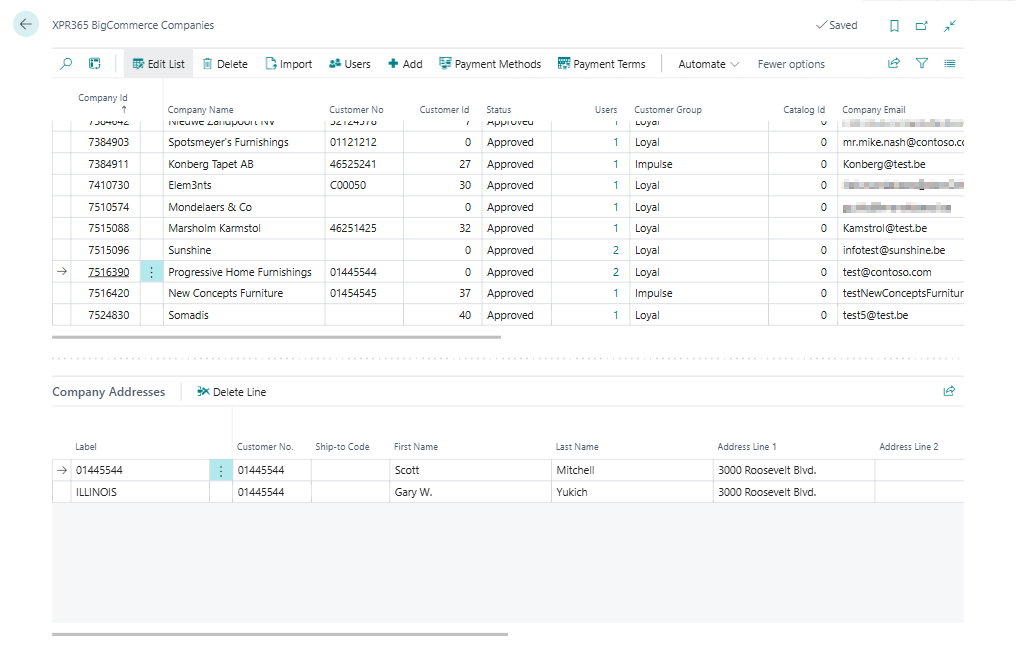
To add companies
You can select customers from Business Central and synchronize them to BigCommerce as a company.
- Choose the
 icon, enter XPR365 BigCommerce Stores, and then choose the related link.
icon, enter XPR365 BigCommerce Stores, and then choose the related link. - Choose the Companies action to open the company list.
- On the XPR365 BigCommerce Companies page, choose the Add action.
- In the Customer Group id field, select the customer group to be assigned to the companies.
- Fill in the fields as necessary.
- In the Store Hash field, select the store you want to synchronize companies to.
- Choose the OK button.
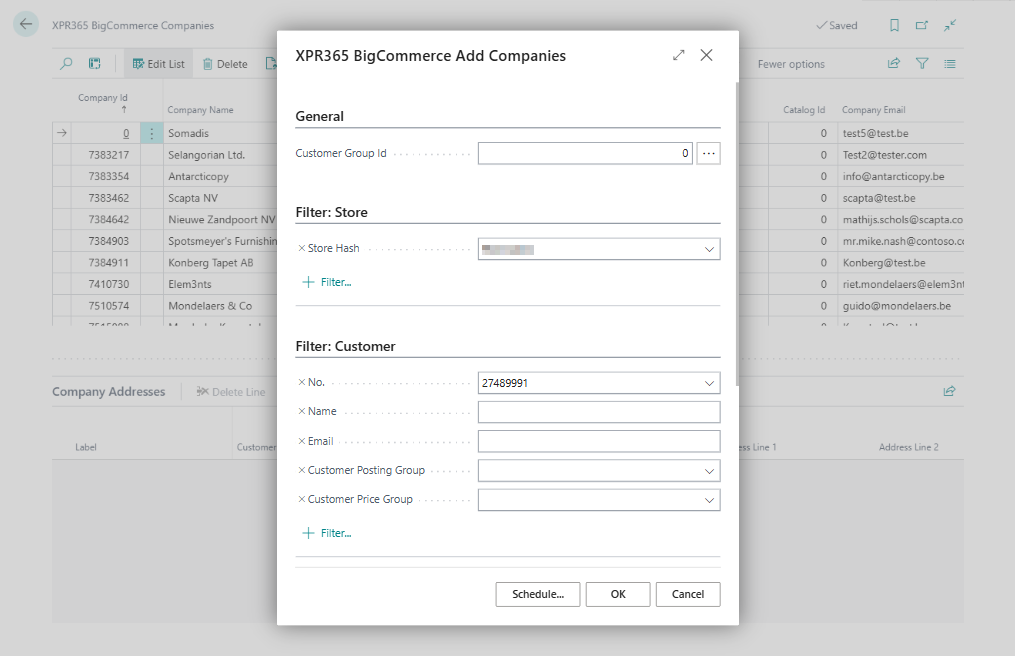
The customers and their ship-to addresses are added to the page and are automatically synchronized to BigCommerce as companies.
The first contact that contains the required data will be added as Admin user in the Company Users.
You can schedule the task to be performed automatically. Learn more at Schedule recurring tasks
Warning
Companies will only be created in BigCommerce when the fields below are filled in on the customer in Business Central.
- Name
- Phone No.
- Country
- Country Ship-to Address
- ISO code for the Country/Region Code
- First Name and Surname of the contact person
- E-mail of the contact person
If data is missing, a message will be displayed after executing the Add function allowing you to click through to a list of the companies that were skipped and the reason for this.
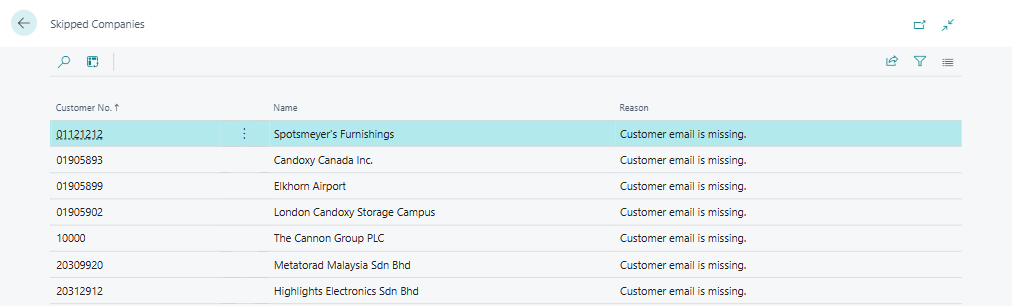
To update companies
Customer data that has been modified in Business Central, will automatically be updated in BigCommerce.
To manage company users
When adding a Business Central customer as a company, the first contact person with the required data is added as Admin user for the company. You can change or add company users and their roles based on the existing Business Central contacts.
- Choose the
 icon, enter XPR365 BigCommerce Stores, and then choose the related link.
icon, enter XPR365 BigCommerce Stores, and then choose the related link. - Choose the Companies action to open the company list.
- On the XPR365 BigCommerce Companies page, choose the Users action.
- On the Company Users page, change the company rol in the Company Role id field if necessary.
- On the Company Users page, choose the Add Users action to add company users based on the existing Business Central contacts.
- In the Role id field, select the role the users should be assigned.
- Fill in the filters as necessary.
- Choose the OK button.
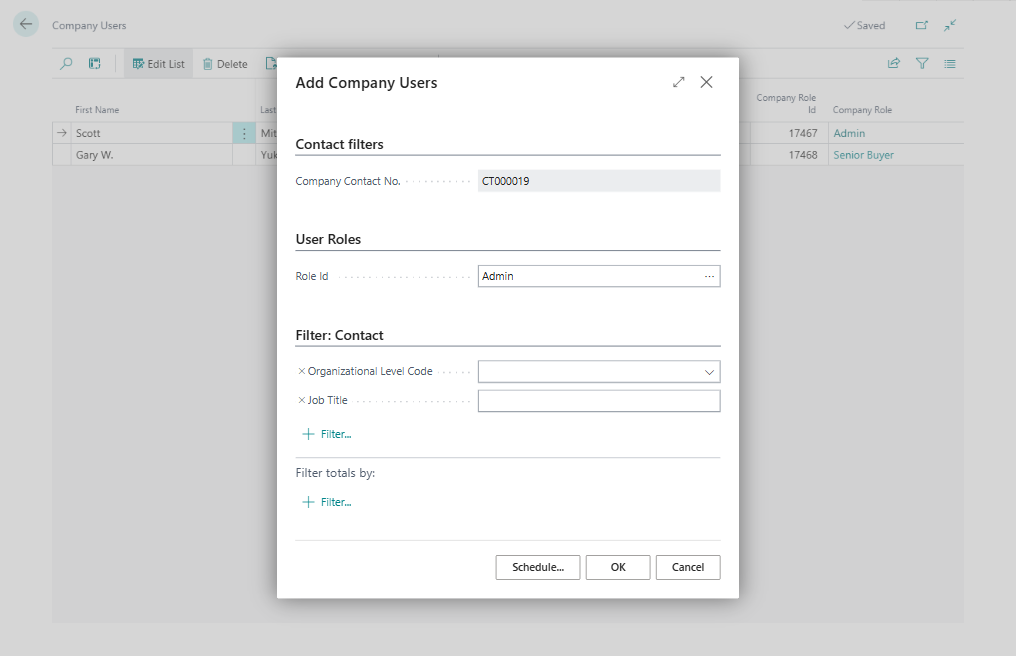
With the B2B Edition, your B2B customers, or buyers, access their Company’s Buyer Portal from the storefront to manage orders, request sales quotes, and pay invoices. Each buyer has a user account with an assigned role that determines what they can view and configure within the Buyer Portal. Your customer can add users or change roles in the portal. These changes can be imported.
- Choose the
 icon, enter XPR365 BigCommerce Stores, and then choose the related link.
icon, enter XPR365 BigCommerce Stores, and then choose the related link. - Choose the Companies action to open the company list.
- On the XPR365 BigCommerce Companies page, choose the Users action.
- On the Company Users page, choose the Import Users action to import the company users from BigCommerce into Business Central.
To manage company payment methods
You may have online or offline payment methods in your store that are not meant to be used by all of your B2B customers. B2B Edition makes it easy to control which payment options are available to a given Company account. Payment methods can be set in BigCommerce and Business Central and will be automatically synchronized.
- Choose the
 icon, enter XPR365 BigCommerce Stores, and then choose the related link.
icon, enter XPR365 BigCommerce Stores, and then choose the related link. - Choose the Companies action to open the company list.
- On the XPR365 BigCommerce Companies page, choose the Payment Methods action.
- On the Company Payment Methods page, enable the payment methods that are meant to be used.
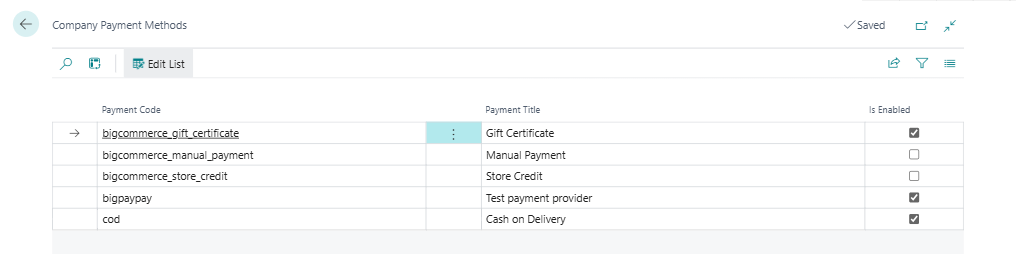
To manage company payment terms
When an invoice is generated for a Company order, it is assigned the default payment term. However, you may have different agreements on payment deadlines with different B2B clients. To accommodate your individual business relationships, you can set payment terms on the Company level instead. Payment terms can be set in BigCommerce and Business Central and will be automatically synchronized.
- Choose the
 icon, enter XPR365 BigCommerce Stores, and then choose the related link.
icon, enter XPR365 BigCommerce Stores, and then choose the related link. - Choose the Companies action to open the company list.
- On the XPR365 BigCommerce Companies page, choose the Payment Terms action.
- On the Company Payment Terms page, select the company payment term.
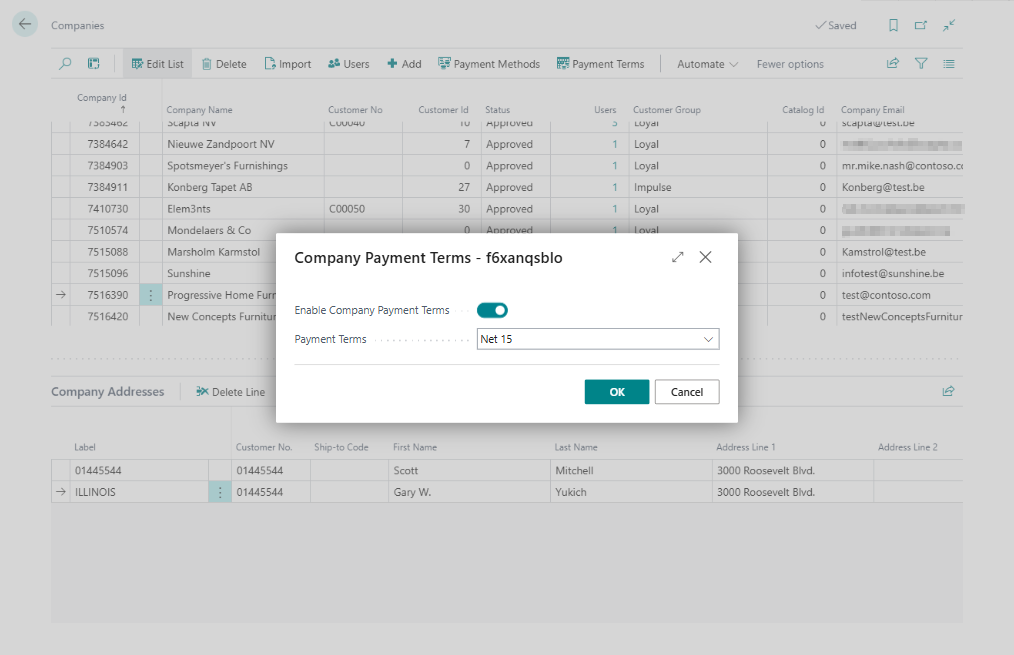
To import BigCommerce companies
BigCommerce companies can be imported in Business Central.
- Choose the
 icon, enter XPR365 BigCommerce Stores, and then choose the related link.
icon, enter XPR365 BigCommerce Stores, and then choose the related link. - Choose the Companies action to open the company list.
- On the XPR365 BigCommerce Companies page, choose the Import action.
The new BigCommerce companies and their addresses are added to the page. Existing companies are updated. The company users are updated.
Note
Existing Business Central customers will not be changed when importing updated BigCommerce companies because Business Central is considered as master. For new companies it is checked if they can be mapped with existing Business Central customers based on the email address or if the email address is not known, based on the address. If the company cannot be mapped automatically, it will have to be mapped manually or the customer has to be created manually.