 BigCommerce
BigCommerce
Get Started with the BigCommerce App
To set up a connection between your Business Central environment and your BigCommerce store, you must do a couple of things first.
Prerequisites for BigCommerce
You must have:
- A BigCommerce acount
- A BigCommerce online store
Prerequisites for Business Central
- Make sure that the xpr365 BigCommerce app is installed.
- Ensure that the user has the right permissions. xpr365 BigCommerce is covered by the XPR365 BigCommerce Admin (BIGCOMMERCEADMINSXE) permission set. Learn more at Create users according to licenses and Assign permissions to users and groups.
Install the xpr365 Microsoft Dynamics 365 Business Central app in your BigCommerce store
To be able to use xpr365 BigCommerce in Business Central, you need to install the xpr365 Microsoft Dynamics 365 Business Central app in your BigCommerce store. This app will open a communication channel for Business Central.
- Open the web page BigCommerce Apps & Integration page.
- Search for the xpr365 Microsoft Dynamics 365 Business Central app.
- Select the Get this app button and follow the wizard.
- Copy the code that you find after Your code to use in Microsoft Dynamics 365 Business Central to access your store is:. You need this code to set up your store in Business Central.
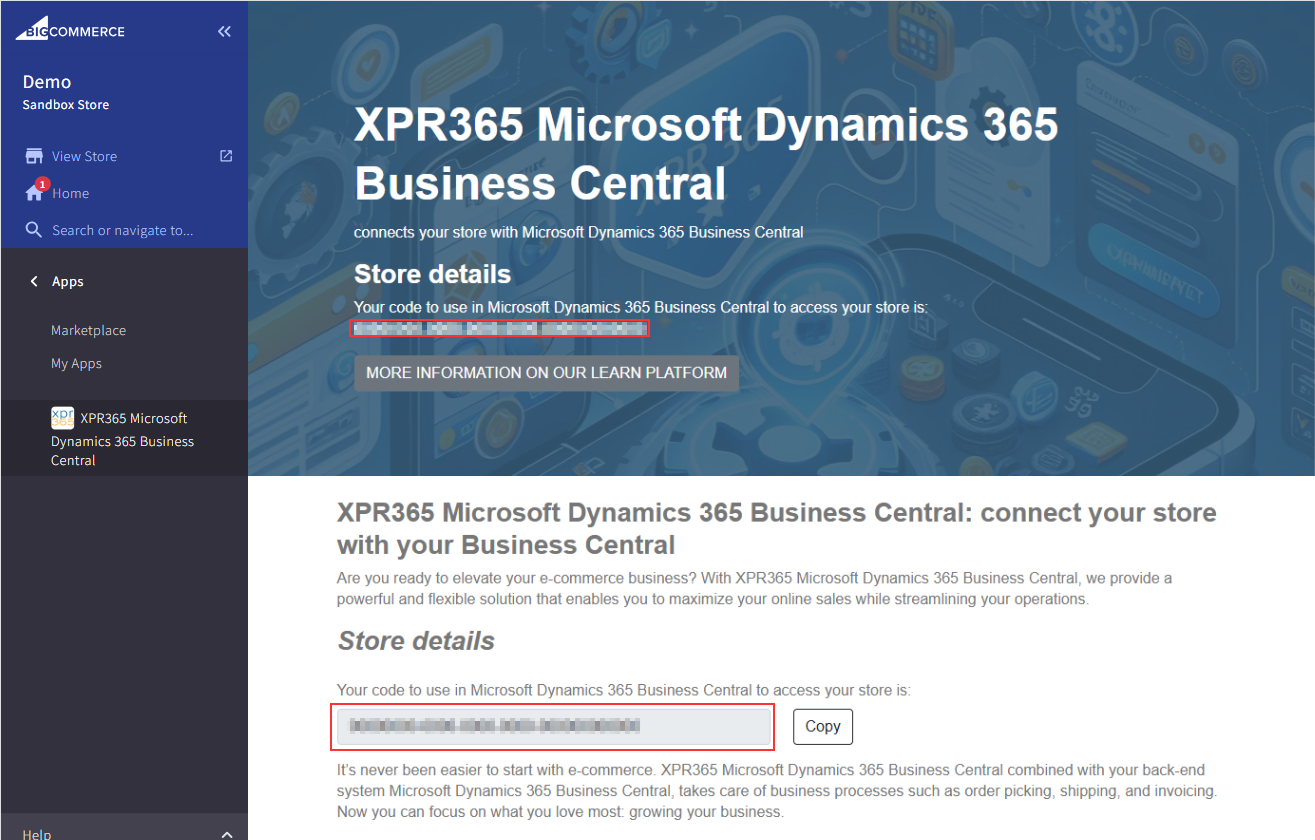
Connect Business Central to the BigCommerce store
- Choose the
 icon, enter XPR365 BigCommerce Stores, and then choose the related link.
icon, enter XPR365 BigCommerce Stores, and then choose the related link. - Choose the New action.
- In the Store id field, enter the code that you received from BigCommerce.
If the Is Active checkbox is automatically enabled, the connection was created successfully.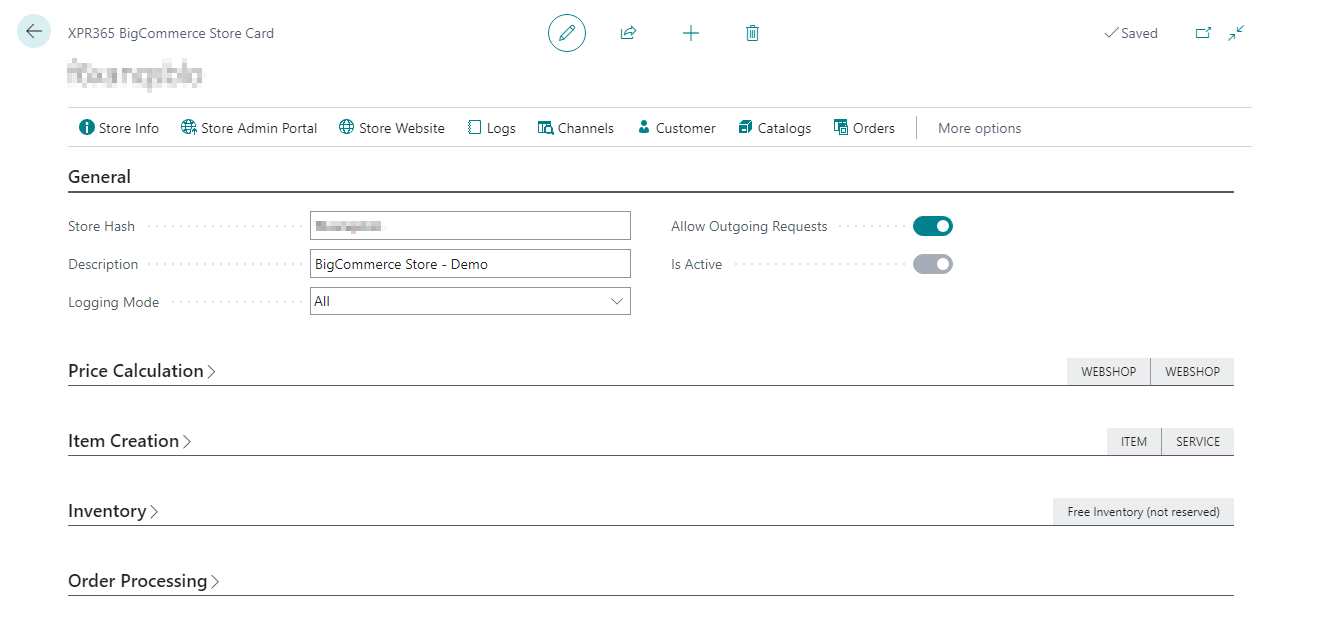
- In the Description field, enter a description for your store.
- Turn on the Allow Outgoing Request checkbox to send data to BigCommerce.
Select in the Loging Mode field how you want to log all the activities concering xpr365 BigCommerce. You can choose between:
- Error Only - Log only the error message. This setting is the default for new shops.
- All - Log the request/response pairs for all transactions, including those that were successful. Logging all errors continuously can slow down Business Central. Use this mode when the data exchange doesn't result in error, but you want to get more insights about the data that was actually sent and received.
- Disabled - Don't log information about errors.
Repeat these steps for all stores you want to connect.
If you are using the B2B Edition of BigCommerce, see Activate B2B Edition to activate your B2B store in Business Central.
When the installation is complete and the shops are created, some settings need to be made. For more information, see Set up xpr365 BigCommerce.