 Financials
Financials
Belgian CODA Bank Statements
You can use Coded Statement of Account (CODA) to automatically process electronic bank statements. To each type of transaction in a CODA statement, a unique code is assigned. Business Central uses this code to interpret transactions and apply them to the corresponding ledger entries. xpr365 Financials makes it possible to process the CODA statements based on amount or structured message.
To set up bank accounts
- Choose the
 icon, enter Bank Accounts, and then choose the related link.
icon, enter Bank Accounts, and then choose the related link. - Open the Bank Account Card.
- Enter the following fields:
- Bank Account No.
- Country/Region Code
- IBAN
- SWIFT Code
- Protocol No.
- Version Code
The protocol number can be found in the coda statement in the first line after the date. It consists of 3 digits. The Version Code is the last digit of the first line.

To set up transaction coding
Business Central applies the CODA statement lines to existing ledger entries based on the information in the Transaction Coding table. These are international identification codes for different types of payment transactions.
- Choose the
 icon, enter Transaction Coding, and then choose the related link.
icon, enter Transaction Coding, and then choose the related link. - Fill in the fields as necessary. Hover over a field to read a short description.
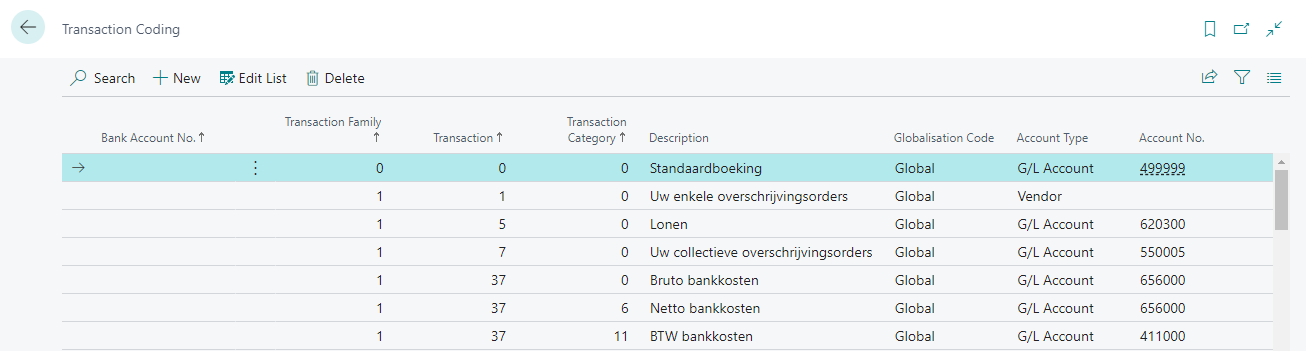
Example
- Transaction Family = 1
- Transaction = 1
- Transaction Category = 0
The account type will be filled with 'Vendor' when processing the CODA files.
To set up CODA Separators
In ‘CODA Separators’ you can define some separators. If there are several documents in the message, you can indicate which separators can be used to separate the documents.
- Choose the
 icon, enter XPR365 CODA Separators, and then choose the related link.
icon, enter XPR365 CODA Separators, and then choose the related link. - Fill in the separators.
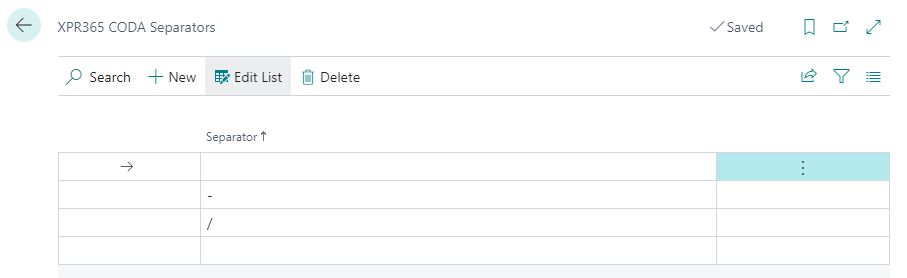
To import CODA files
When you receive a CODA statement from your bank, you must import it into Business Central.
- Choose the
 icon, enter Bank Accounts, and then choose the related link.
icon, enter Bank Accounts, and then choose the related link. - Select the bank account, and then choose the Import CODA File action to import a CODA statement.
- Drop a file to upload or click to browse.
This imports the CODA statement. Next, you must process the CODA statement lines.
To view statements
After a CODA statement has been imported, the statement lines can be accessed from the Bank Account Card page.
- Choose the
 icon, enter Bank Accounts, and then choose the related link.
icon, enter Bank Accounts, and then choose the related link. - Select the bank account, and then choose the CODA Statement action.
- Select the CODA statement, and then choose the View action.
To process CODA statements
Standard Business Central looks up a customer/vendor based on the bank account number and checks whether the exact amount can be found. xpr365 Financials tries to compile the paid amount based on multiple outstanding entries, even if the customer only provides pieces of the number of the posted invoices. If a structured message was used, there is a one-to-one relationship, and the line can be directly applied.
- Choose the
 icon, enter Bank Accounts, and then choose the related link.
icon, enter Bank Accounts, and then choose the related link. - Select the bank account, and then choose the CODA Statement action.
- Select the CODA statement, and then choose the Edit action.
- Choose the Process CODA Statement Lines (XPR365) action to process the CODA statement.
- Choose the OK button.
When you start the batch job, statement amounts will be applied to existing ledger entries based on the transaction codes.
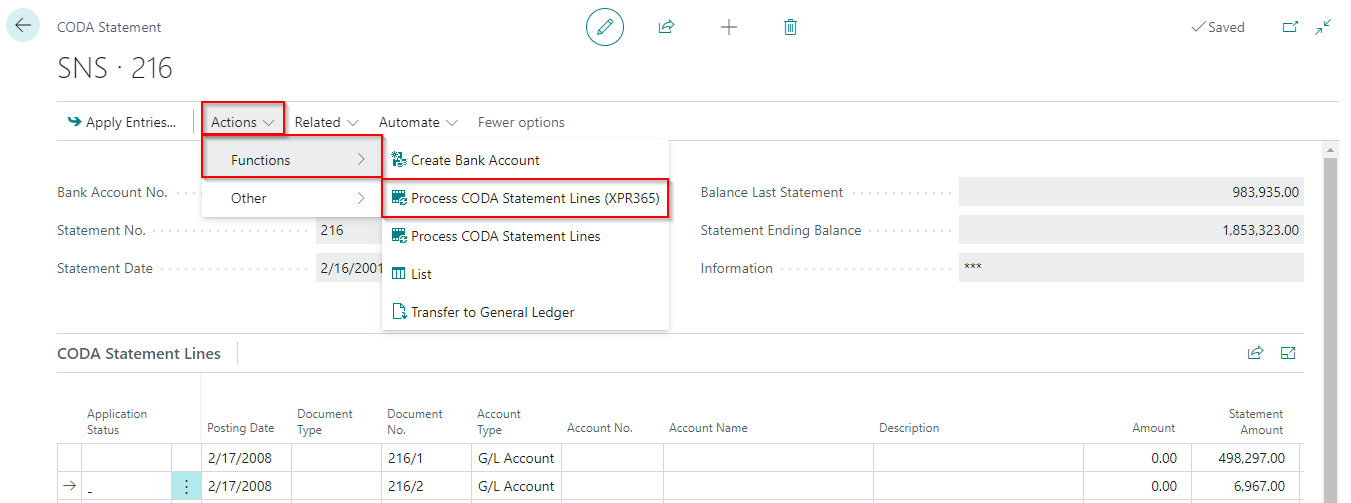
It is possible that not all statement lines could be applied. xpr365 Financials has added some functionalities to quickly aplly the other statements lines manually.
- Additional Fields
xpr365 Financials added a lot of fields to get the information you need to apply the CODA Statement lines.
For Example:- Statement Message
- Bank Account No. Other Party
- Name Other Party
- Address Other Party
- City Other Party
- ...
You can add the columns though Personalization.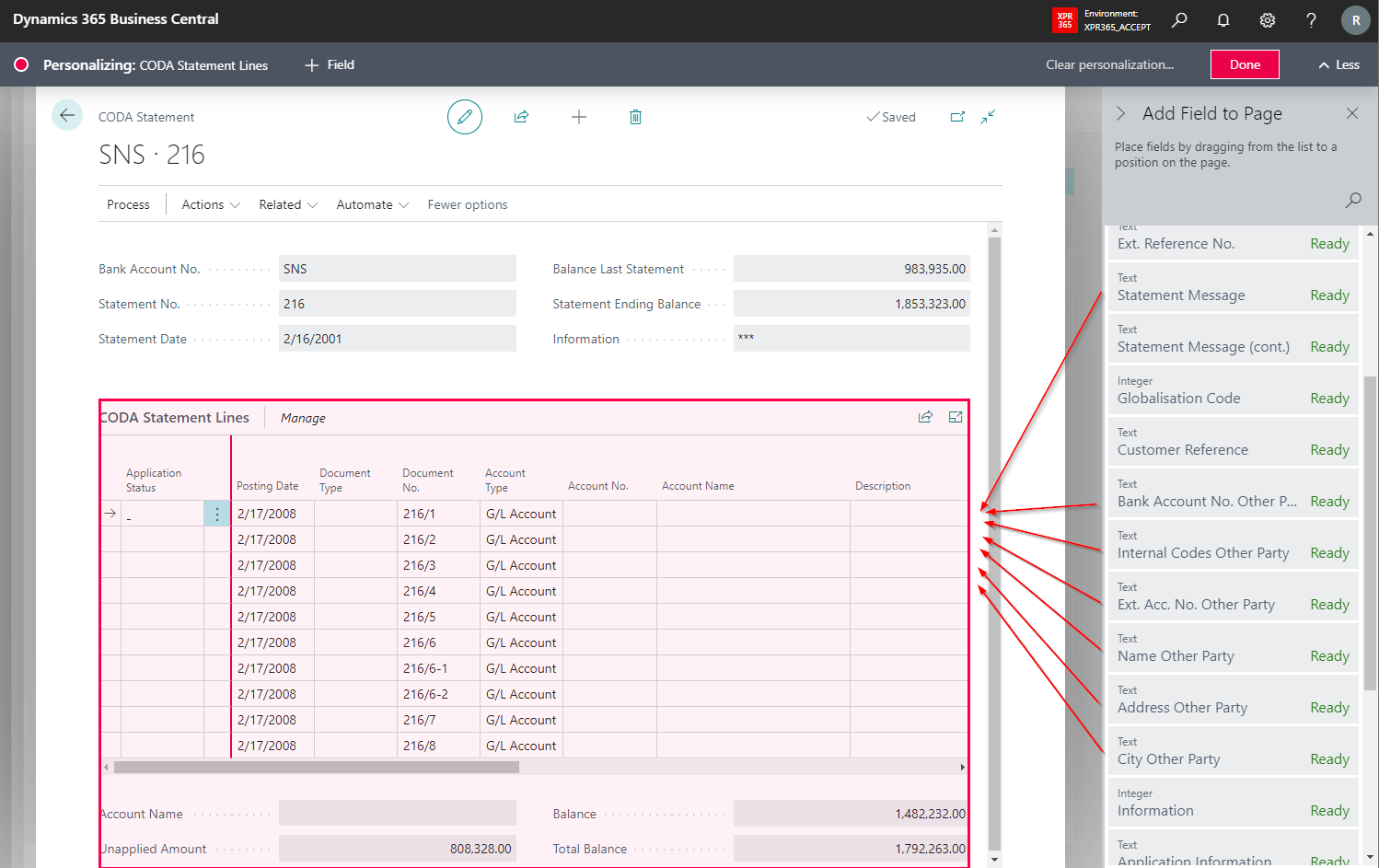
- Create Bank Account
If the customer/vendor bank account is not known in Business Central, you can easily add it to your customer/vendor from the CODA statement by using the Create Bank Account action.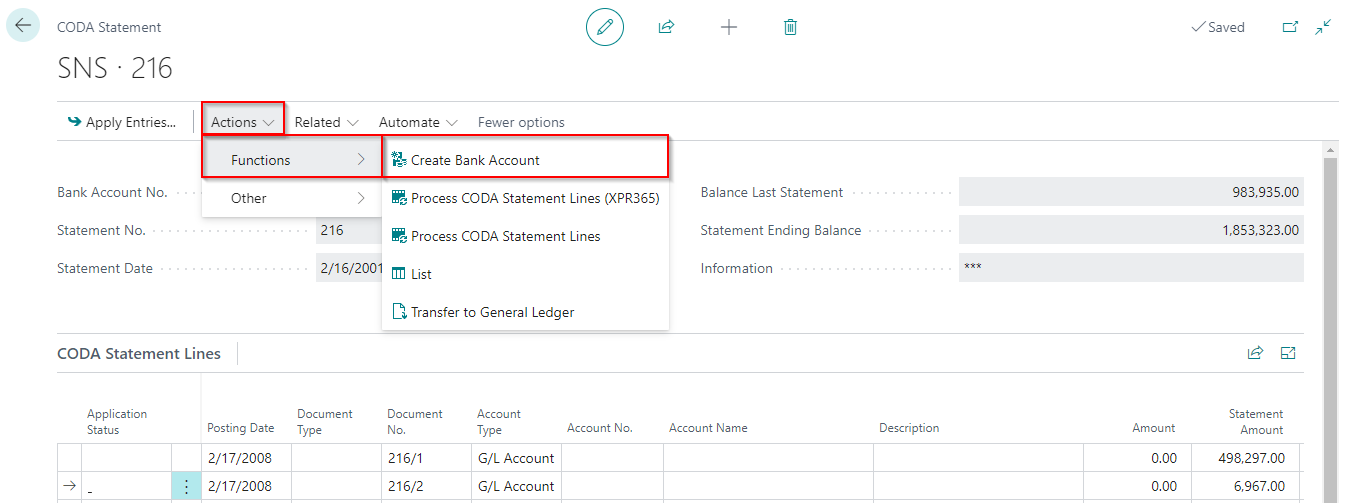
To automatically transfer statement lines
After you have applied and processed all CODA statement lines, you can transfer the CODA statement lines to a financial journal.
- Choose the
 icon, enter Bank Accounts, and then choose the related link.
icon, enter Bank Accounts, and then choose the related link. - Select the bank account, and then choose the CODA Statement action.
- Select the CODA statement, and then choose the Edit action.
- Choose the Transfer to General Ledger action.
- Choose the Yes button.
The batch job will now transfer the CODA statement lines to the financial journal.
After transferring the statement lines to the journal, you can post the statement lines in the corresponding financial journal.
See also
- Belgian CODA Bank Statements in the Belgian Version
- Set Up Bank Accounts for CODA in the Belgian Version
- Import CODA Statements in the Belgian Version
- Apply CODA Statements in the Belgian Version
- Automatically Transfer and Post CODA Statements in the Belgian Version
- Create Financial Journals in the Belgian Version