 Peppol by Billit
Peppol by Billit
Get Incoming Documents
Incoming documents can be retrieved manually or with a job queue.
To get incoming document manually
The incoming documents can be retrieved from the XPR365 Peppol Setup or from the incoming document overview.
- Choose the
 icon, enter XPR365 Peppol Setup, and then choose the related link.
icon, enter XPR365 Peppol Setup, and then choose the related link. - Choose the Get Incoming Documents action to retrieve the incoming documents from Billit.
Incoming documents can also be retrieved in Business Central from the incoming document overview.
- Choose the
 icon, enter XPR365 Peppol Incoming Documents, and then choose the related link.
icon, enter XPR365 Peppol Incoming Documents, and then choose the related link. - Choose the Get Incoming Documents action to retrieve the incoming documents from Billit.
To use job queues to get incoming documents
Use the Job Queue Entries page to schedule and run the codeunit to retrieve the incoming documents. You can set the job to run on a recurring basis.
- Choose the
 icon, enter Job Queue Entries, and then choose the related link.
icon, enter Job Queue Entries, and then choose the related link. - Choose the New action to create a new job queue.
- Provide the necessary information:
- Type of object to run = codeunit
- Name and object ID of the object = 70820577
- When, and how often, the job queue entry will run
- Choose the Set Status to Ready action to activate the job queue.
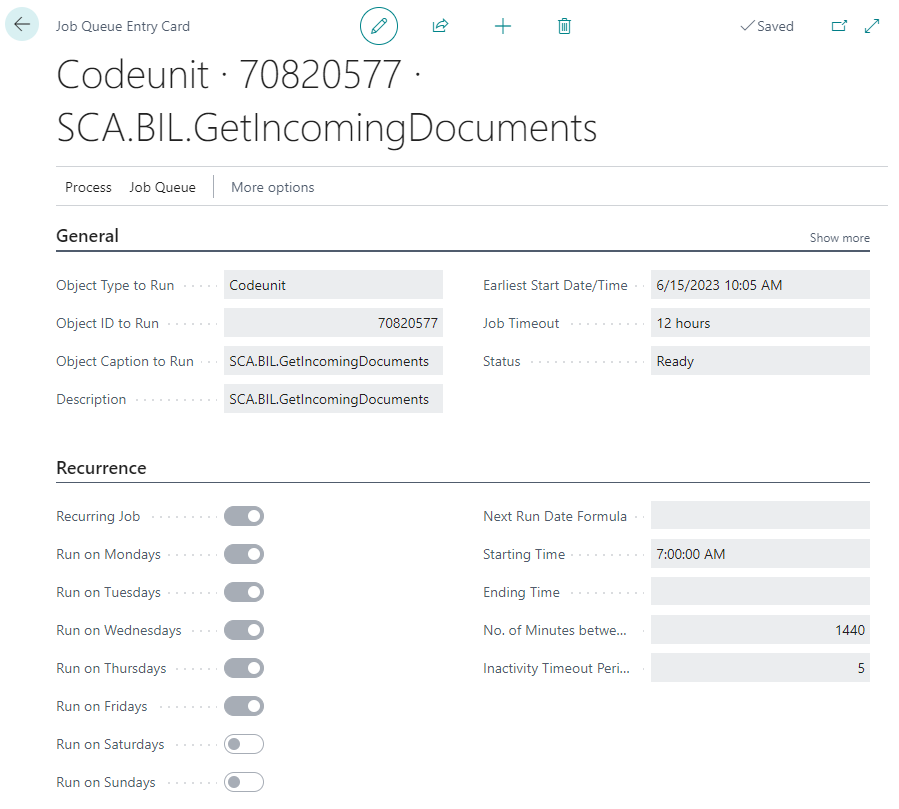
To view incoming documents timestamp
The incoming Documents timestamp indicates when the incoming documents where last retrieved. In the next run, only documents after this date/time will be retrieved.
- Choose the
 icon, enter XPR365 Peppol Setup, and then choose the related link.
icon, enter XPR365 Peppol Setup, and then choose the related link. - View the Incoming Documents Timestamp field to see when the incoming documents where last retrieved.
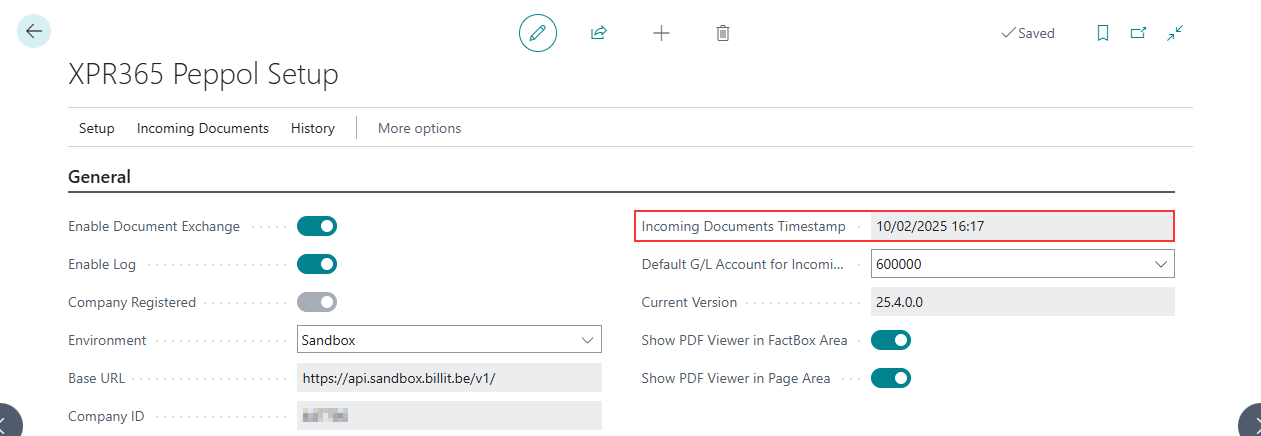
To reset the incoming documents timestamp
The timestamp can be reset to ensure that all documents are retrieved again.
- Choose the
 icon, enter XPR365 Peppol Setup, and then choose the related link.
icon, enter XPR365 Peppol Setup, and then choose the related link. - Choose the Reset action to reset the Incoming Documents Timestamp field.
Note
It is recommended to use the Clear Incoming Documents Timestamp action only in the sandbox environment to avoid retrieving the same documents multiple times in the production environment.