 Peppol by Billit
Peppol by Billit
Register a Company
To be able to use xpr365 Peppol By Billit, a company from Business Central must be registered with Billit.
If you do not use the assisted setup, you can manually register a company.
To set up company information
To register a company with Billit, you must first fill some of the basic company details.
- Choose the
 icon, enter Company Information, and then choose the related link.
icon, enter Company Information, and then choose the related link. - Enter the following fields into the FastTabs. Hover over a field to read a short description.
- Name
- Address
- City
- Post Code
- Country/Region Code
- Contact Name
- IBAN
- Enterprise No.
- Bank Branch No.
Once you have completed filling the information, you can close the page.
To register a new company
After entering the basic company information in Business Central, a company can be registered. To register a new Billit company, you can follow the steps below or use the Assisted Setup to help you get the basics in place.
- Choose the
 icon, enter XPR365 Peppol Setup, and then choose the related link.
icon, enter XPR365 Peppol Setup, and then choose the related link. - Choose for which environment you want to set up a connection with Billit by using the Sandbox Enviroment or Production Environment action. By executing this action, the Base URL field is filled.
- Fill the Contact Person and Email field. When they are empty, this data is taken from the company information.
- Select the VAT Liable checkbox to indicate that your company is VAT liable.
- Choose the Register New Company action to create a new company in Billit. By executing this action, a new company is created at Billit and the Company ID field is filled.
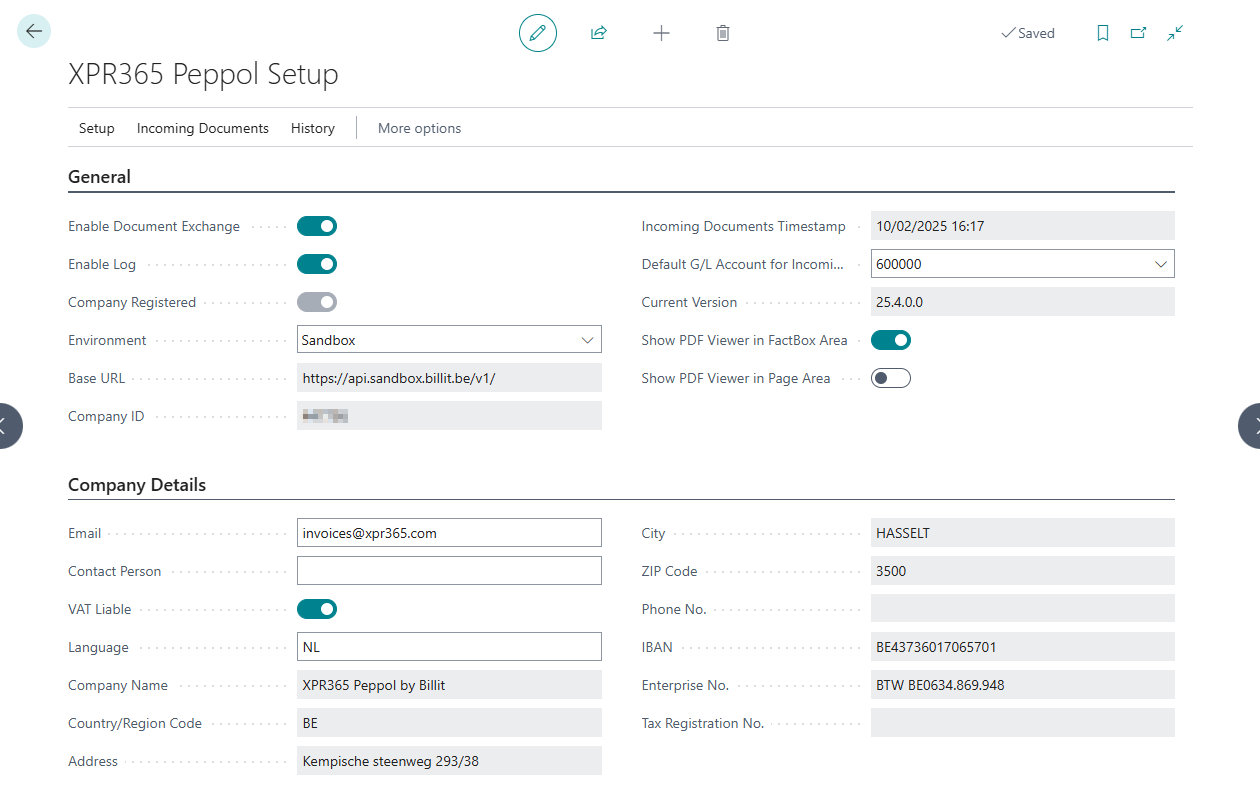
Note
- When you register a new company but have not yet indicated whether you need a sandbox or a production environment, a company will be created in Billit based on the environment you are in in Business Central. In other words, if you are in a sandbox environment in Business Central, a test environment will be created in Billit. When you are in a production environment in Business Central, a production environment will be set up in Billit.
- It is checked whether the email address with which you create a new company at Billit is a Microsoft email address.
Important
When you register a new company, you need to follow the KYC (Know Your Customer) procedure of Billit to use Billit safely. You must verify your identity to gain access to secure e-invoicing networks such as Peppol, but also to secure your account. There are several ways to verify your identity. For more information, see Peppol verification for sending invoices via Peppol.
To register an existing company
If you already have an environment in Billit, you can link the existing environment to Business Central. To register an existing Billit company, you can follow the steps below or use the Assisted Setup to help you get the basics in place.
- Choose the
 icon, enter XPR365 Peppol Setup, and then choose the related link.
icon, enter XPR365 Peppol Setup, and then choose the related link. - Choose the Register existing company action to link an existing company in Billit with Business Central.
- Fill the API key and Company ID fields.
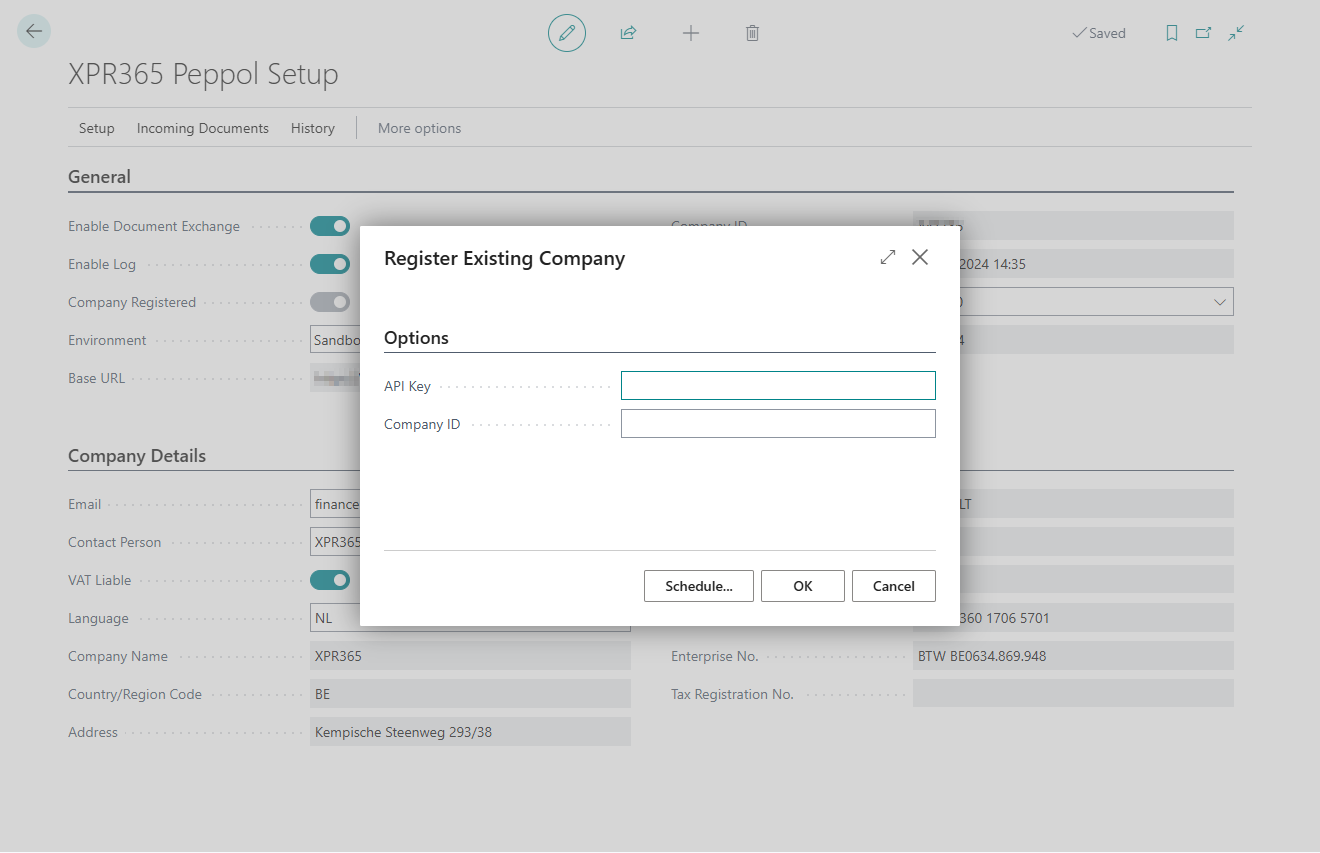
This information can be found on the Billit Setup Page.
- Login to the admin portal of Billit (my.billit.be or sandbox.my.billit.be)
- Select the company you want to register.
- You can find the company ID by navigating to My Company. Copy the Company ID from the URL.

- You can find the API key in My Profile in the API key field. Copy the API key.
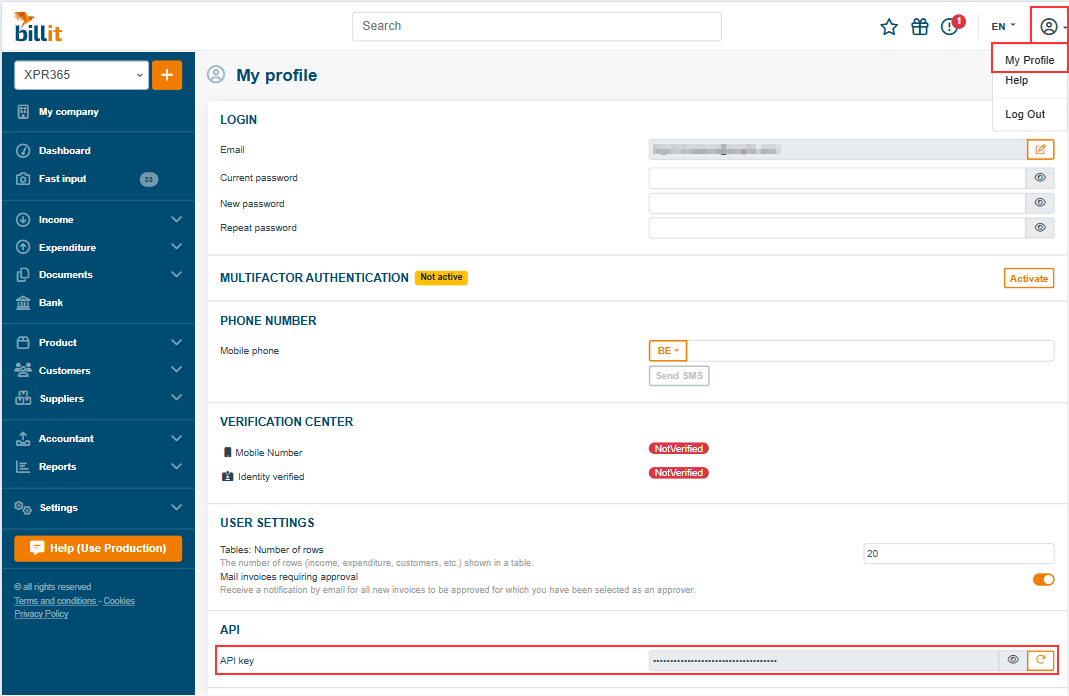
By executing this action, the company is registered and the Base URL and Company ID fields are filled.