 BigCommerce
BigCommerce
Set up Category Trees
The category tree is a simple view of the parent/child relationship of all categories in the store.
To manage category trees
- Choose the
 icon, enter XPR365 BigCommerce Stores, and then choose the related link.
icon, enter XPR365 BigCommerce Stores, and then choose the related link. - Choose the Category Trees action in the Catalogs menu.
- On the Category Trees page, you can find an overview of the category trees.

- Choose the Synchronize action to get all existing category trees from BigCommerce.
Note
The category trees are synchronized from BigCommerce to Business Central. They cannot be created in Business Central.
To set up categories
You can manage the categories of a category tree.
- Choose the
 icon, enter XPR365 BigCommerce Stores, and then choose the related link.
icon, enter XPR365 BigCommerce Stores, and then choose the related link. - Choose the Category Trees action in the Catalogs menu.
- Choose the Categories action on the Category Trees page.
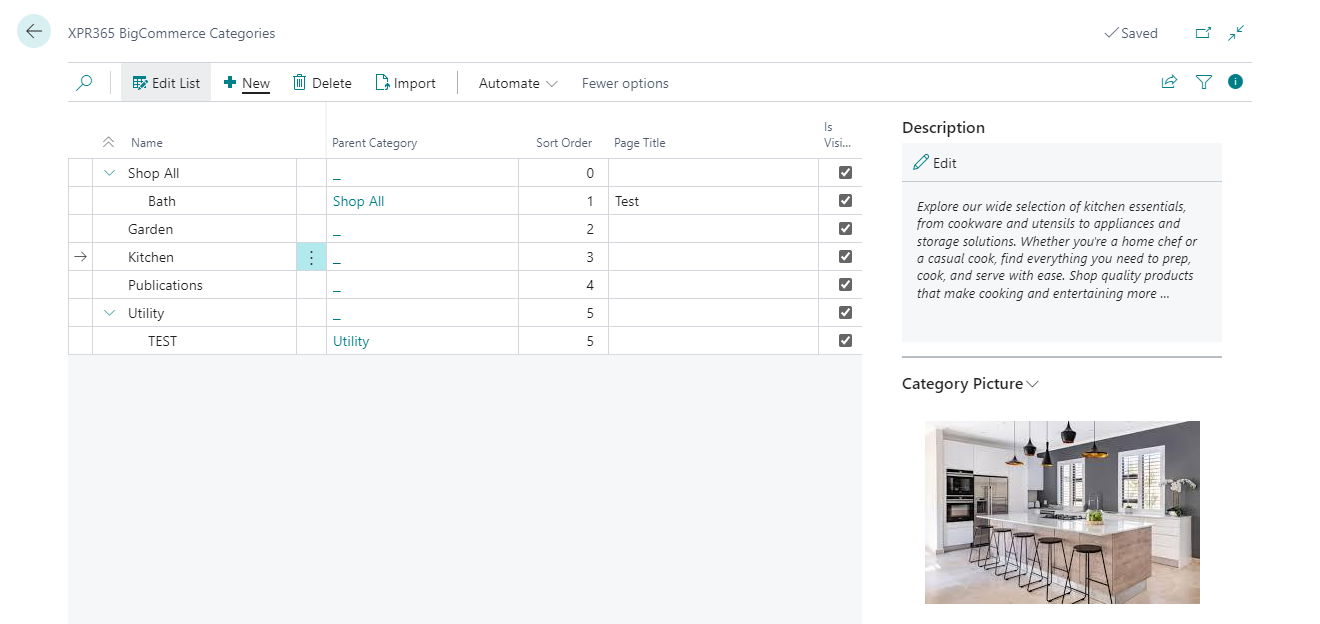
- Choose the New Category action in the New menu to create a new category.
- Choose the New Subcategory action in the New menu to create a new subcategory for the selected category. The Parent Category field is filled in automatically.
- In the Name field, enter the name of the category. This name must be unique.
- In the Sort Order field, determine the sort order of the categories. The lowest number is displayed first.
- In the Page Title field, enter the title of the category page.
- Select the Is Visible checkbox when the category can be visible in the storefront.
- In the Layout File field, you can find the layout for displaying the products in the storefront. The layout files are managed in BigCommerce.
- In the Description factbox, enter a description of the category.

- In the Category Picture factbox, import a picture for the category.