 BigCommerce
BigCommerce
Set Up Inventory
Inventory will be synchronized from Business Central to BigCommerce for physical products. Some settings need to be made to determine how the stock should be calculated.
To set up the inventory calculation
- Choose the
 icon, enter XPR365 BigCommerce Stores, and then choose the related link.
icon, enter XPR365 BigCommerce Stores, and then choose the related link. - Open the store for which you want to define how inventory should be calculated.
- Go to the Inventory FastTab.
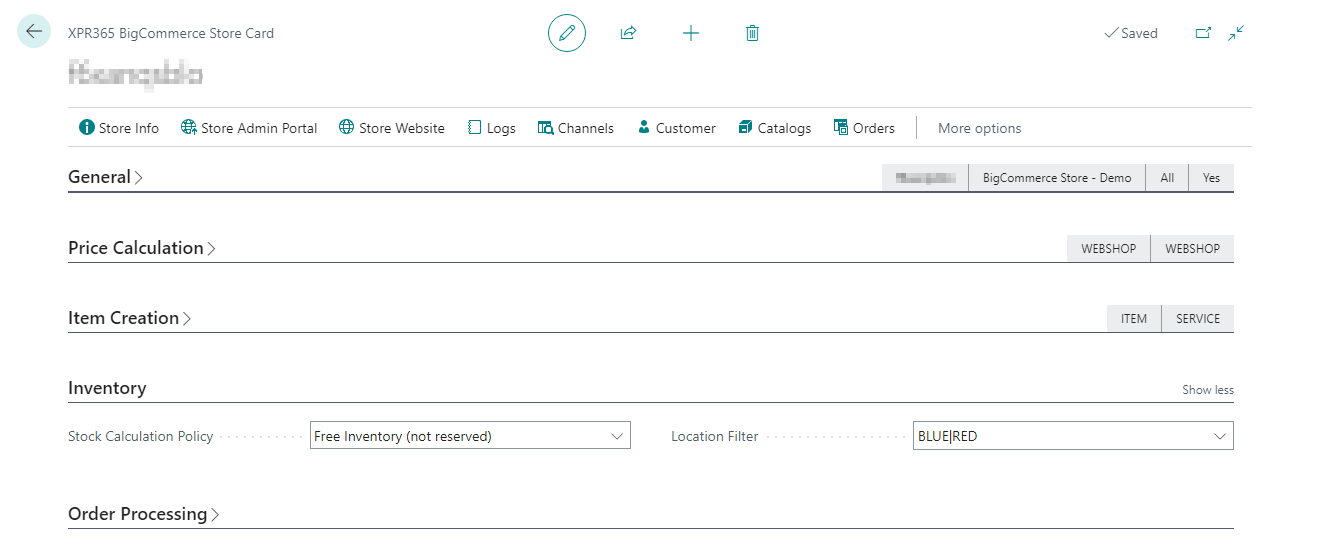
In the Stock Calculation Policy field, select the calculation method for the stock.
Stock Calculation Policy Description No Calculation No stock synchronization will be done. This is the default value. Projected available balance at today The stock is calculated as the quantity on hand plus scheduled receipts minus gross requirements. In Business Central, scheduled receipts include quantities on purchase orders and inbound transfer orders. Gross requirements include quantities on sales orders and outbound transfer orders. Free inventory (not reserved) The stock is calculated as the inventory minus the reserved quantities. Inventory - Outgoing The stock is calculated as the total inventory minus the quantities on sales orders, puchase return orders and service orders. In the Location Filter field, select one or more locations that may be used for the stock calculation. If you do not fill in this field, all the locations are taken into account.