 BigCommerce
BigCommerce
Synchronize Invoices (B2B)
Invoices in the B2B Edition allow customers to pay for an order in their storefront account after it was placed.
With xpr365 BigCommerce, the invoices can be created in Business Central and synchronized to BigCommerce.
To create invoices
When an invoice for a sales order that was created for a BigCommerce B2B order, is created in Business Central , the invoice is automatically synced to BigCommerce.
To view invoices
An overview of the synchronized invoices can be found in Business Central.
- Choose the
 icon, enter XPR365 BigCommerce Stores, and then choose the related link.
icon, enter XPR365 BigCommerce Stores, and then choose the related link. - Open the store you want see the invoices for.
- Choose the Invoices action.
On this page, you will find an overview of the BigCommerce invoices created in Business Central with their status. Choose the View action to see the invoice details.
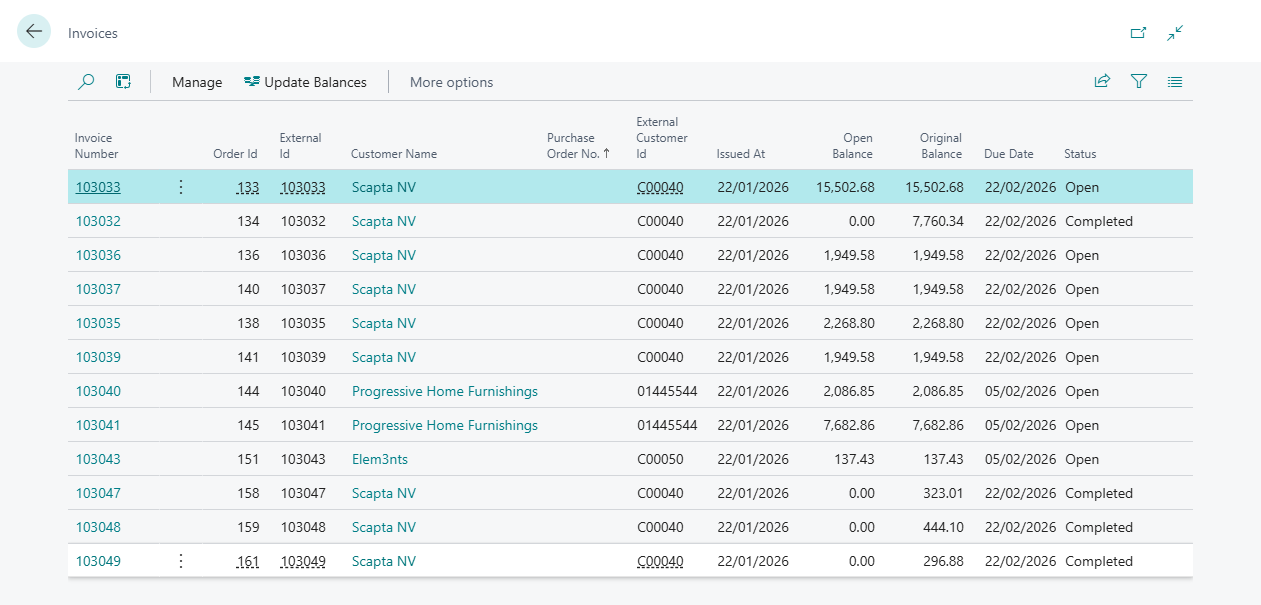
To update the invoice balance
To check the remaining balance and view the latest status of the invoice, follow these steps:
- Choose the
 icon, enter XPR365 BigCommerce Stores, and then choose the related link.
icon, enter XPR365 BigCommerce Stores, and then choose the related link. - Open the store you want to update the invoice status for.
- Choose the Invoices action.
- On the Invoices page, choose the Update Balances action to update the balance for the invoices.
If an invoice has been paid in the meantime, the status will be updated and synced to BigCommerce.
We recommend to schedule the update of the invoice balance to run automatically. Learn more at Schedule recurring tasks.