 BigCommerce
BigCommerce
Set Up Orders
Orders will be synchronized from BigCommerce to Business Central. Some settings need to be made to determine how the BigCommerce orders are imported in Business Central and are converted into sales orders.
To set up order processing
There are some settings that need to be done when you want to create products from BigCommerce in Business Central.
- Choose the
 icon, enter XPR365 BigCommerce Stores, and then choose the related link.
icon, enter XPR365 BigCommerce Stores, and then choose the related link. - Open the store for which you want to define order processing.
- Go to the Order Processing FastTab.
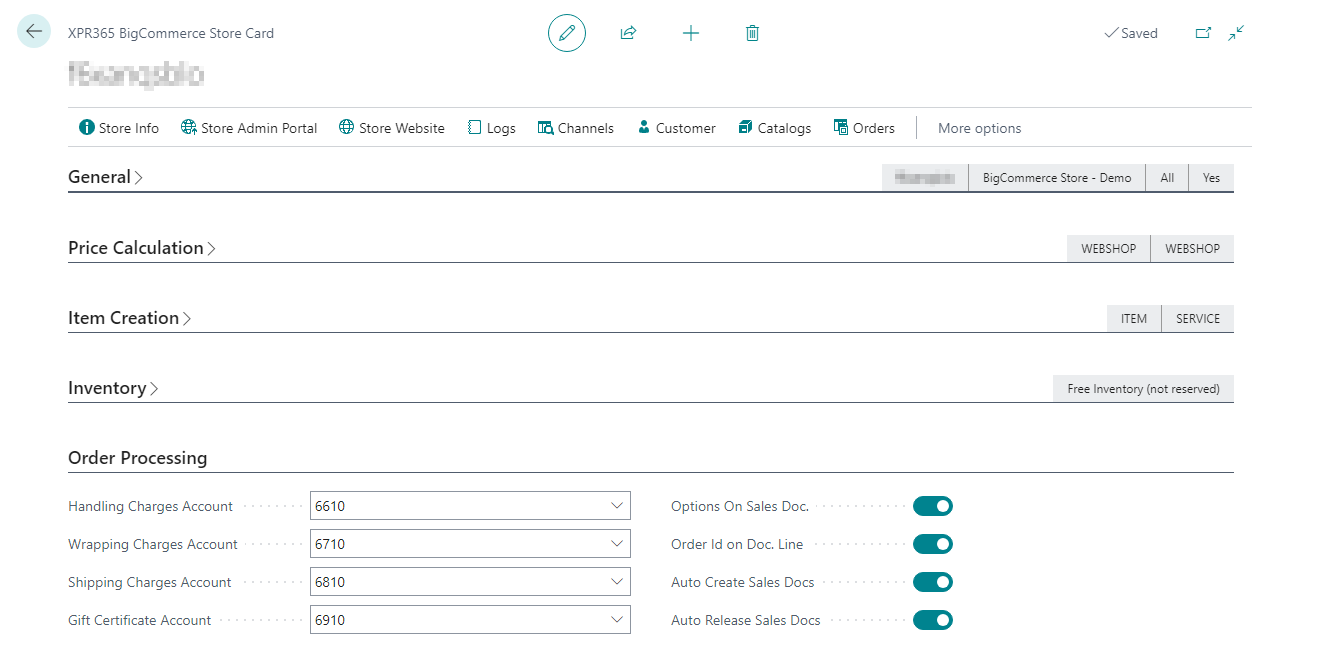
- In the Captured Payment Method field, select the payment method to be used for an order that has already been paid.
- In the Non-Captured Payment Method field, select the payment method to be used for an order that has not yet been paid. If no default payment method is selected, the payment method of the customer card is used.
- In the Handling Charges Account field, select the g/l account to be used for handling charges.
- In the Wrapping Charges Account field, select the g/l account to be used for wrapping charges.
- In the Shipping Charges Account field, select the g/l account to be used for shipping charges.
- In the Gift Certificate Account field, select the g/l account to be used for gift cards.
- Enable the Variant Options on Sales Doc. checkbox if you want to the variant options to be displayed as text lines on the sales order.
- Enable the Order Id on Doc. Line checkbox if you want the BigCommerce Order id to be displayed in the first line on the sales order.
- Enable the Auto Create Sales Docs checkbox if you want the system to automatically map customers, products and variants and create sales documents when the BigCommerce orders are imported.
- Enable the Auto Release Sales Docs checkbox if you want the system to automatically release the created sales document.
Warning
Sales documents can only be created when the customer, company (B2B), products and product variants can be mapped.
To map payment methods
Because it is not possible to separately import order payment methods, the payment methods are imported when importing orders.
In a mapping table you can map payment methods from BigCommerce with Business Central payment methods.
- Choose the
 icon, enter XPR365 BigCommerce Stores, and then choose the related link.
icon, enter XPR365 BigCommerce Stores, and then choose the related link. - Open the store for which you want to map payment methods for.
- Choose the Payment Methods Mapping action.
- For each BigCommerce payment method, select the corresponding captured and non captured payment method in Business Central.
Note
- The list of BigCommerce Payment Methods will increase when orders with new payment methods are imported.
- If no mapping is done, the payment method setting of the shop will be used.