 Microsoft Dynamics 365 Business Central
Microsoft Dynamics 365 Business Central
Activate B2B
The B2B Edition, is an all-in-one solution that offers enterprise-level B2B functionality to businesses of all types and sizes. It enables business owners to facilitate their B2B operations online and provides customers with self-service account capabilities and seamless transactions.
To set up a connection between your BigCommerce B2B Edition and your Business Central environment, first follow the Get Started. Once these steps have been completed, the B2B Edition can be activated.
Activate B2B Edition in BigCommerce
If you purchased a new store with B2B Edition included, it is automatically active in your control panel. To provision B2B Edition in an existing Enterprise store, then perform the following steps.
- Open your BigCommerce Store.
- Go to Apps and select App marketplace.
- Select the BIGCOMMERCE.COM/APPS button.
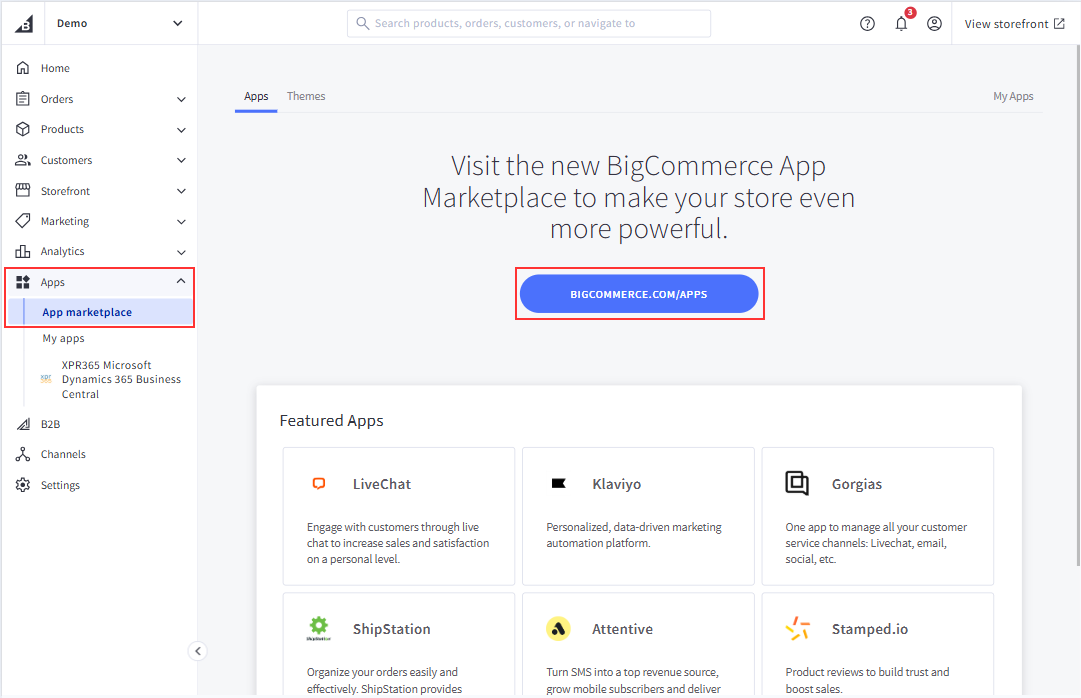
- Search for the B2B Edition app.
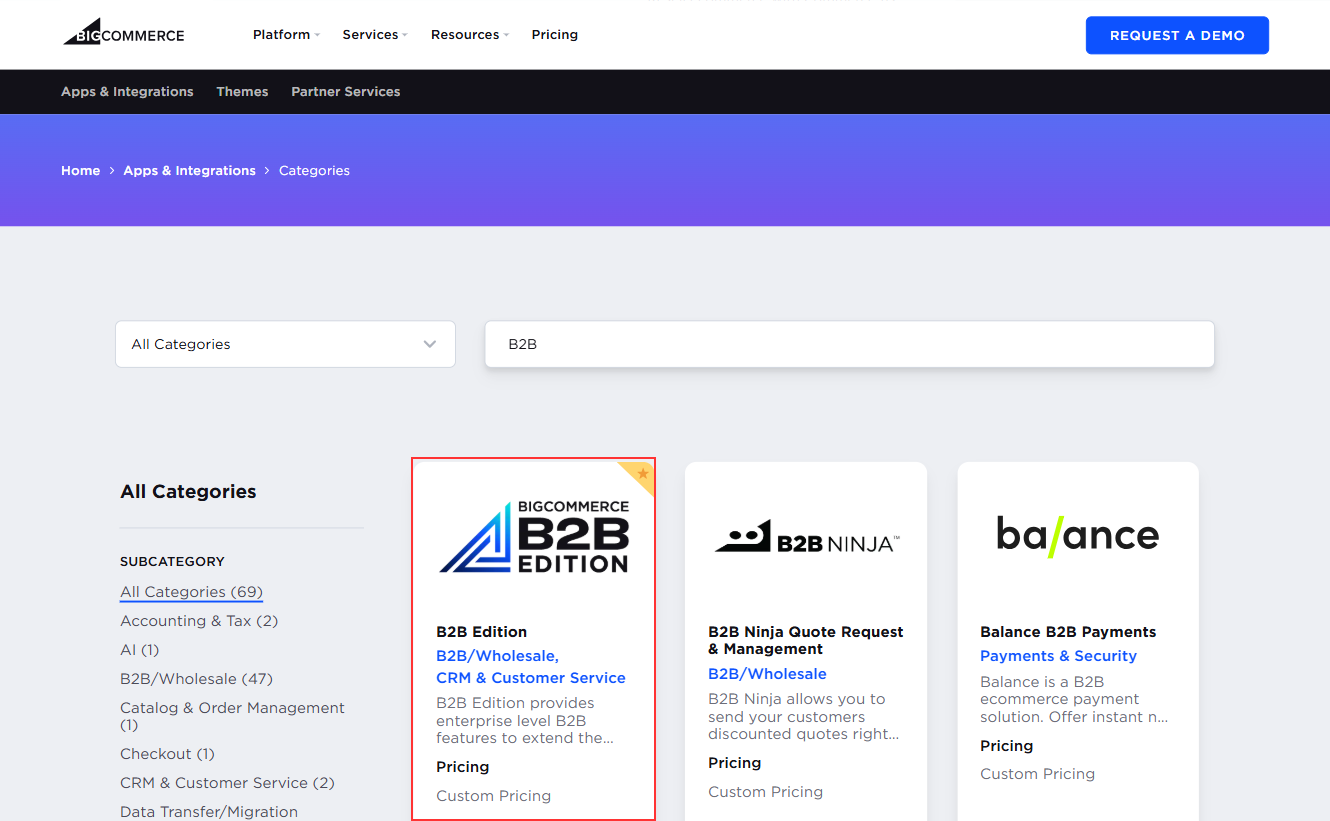
- Select the Get this app button.
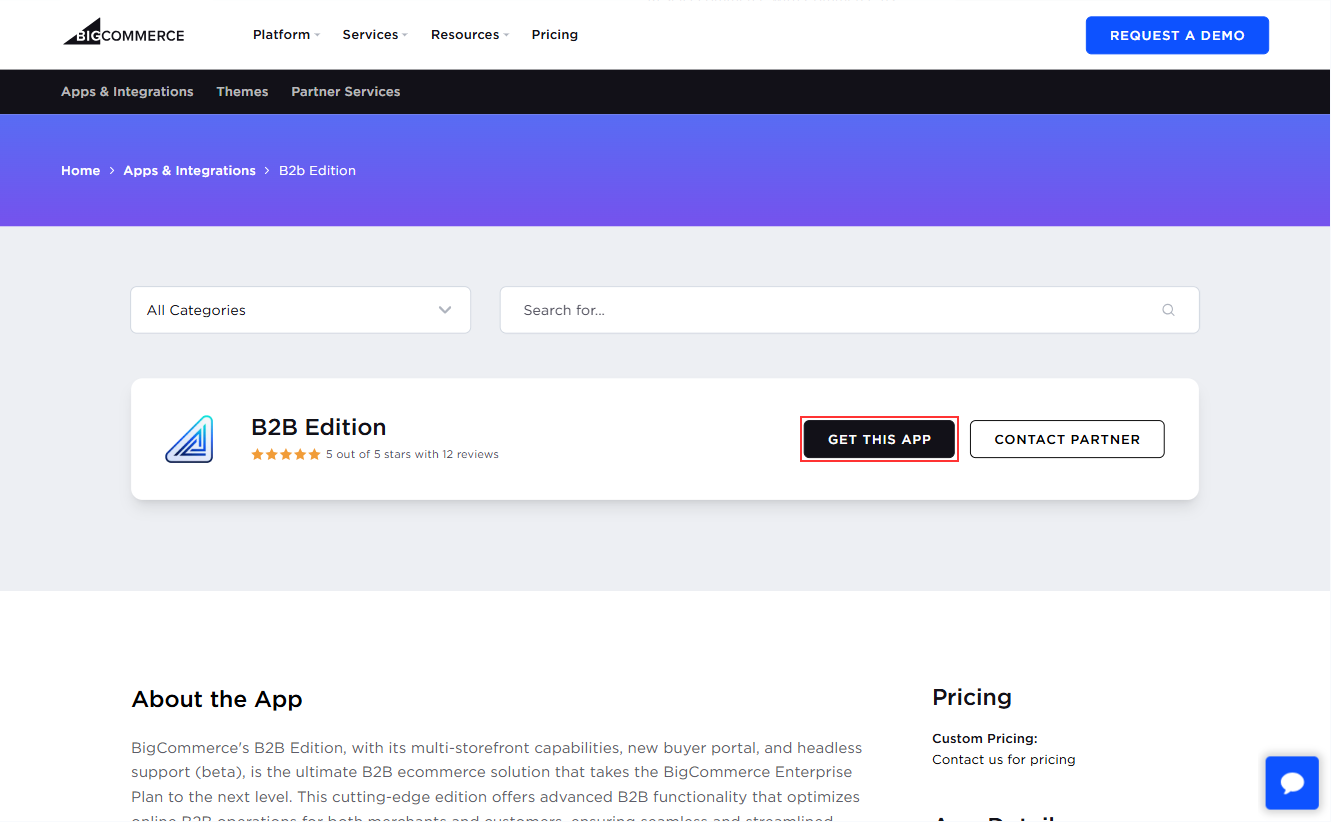
- Choose if you want to install the B2B Edition in an existing store or you want to create a new store.
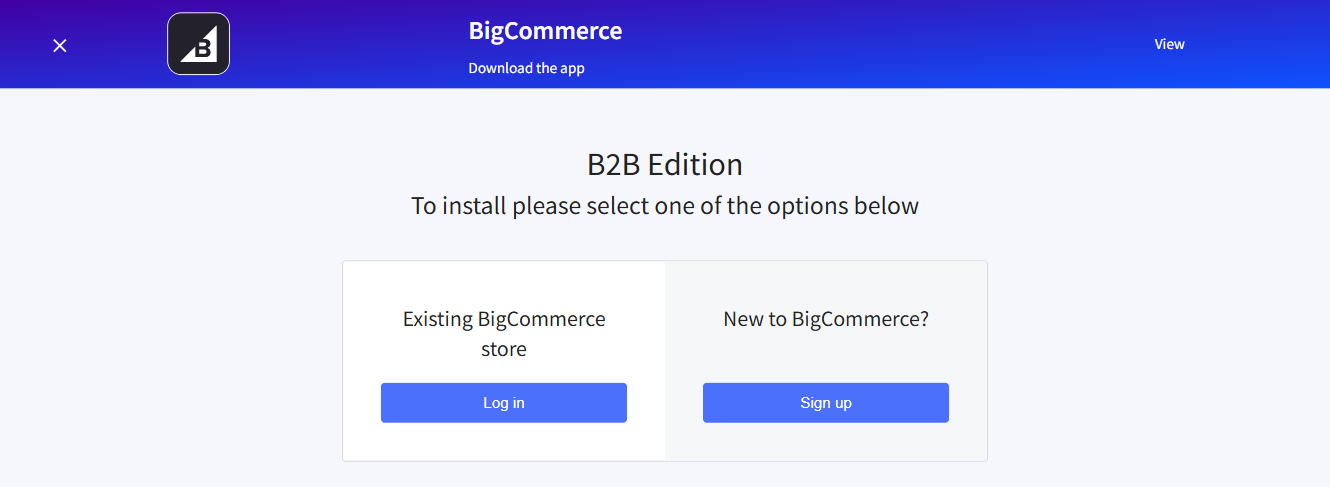
- Select the Install button to install the app.
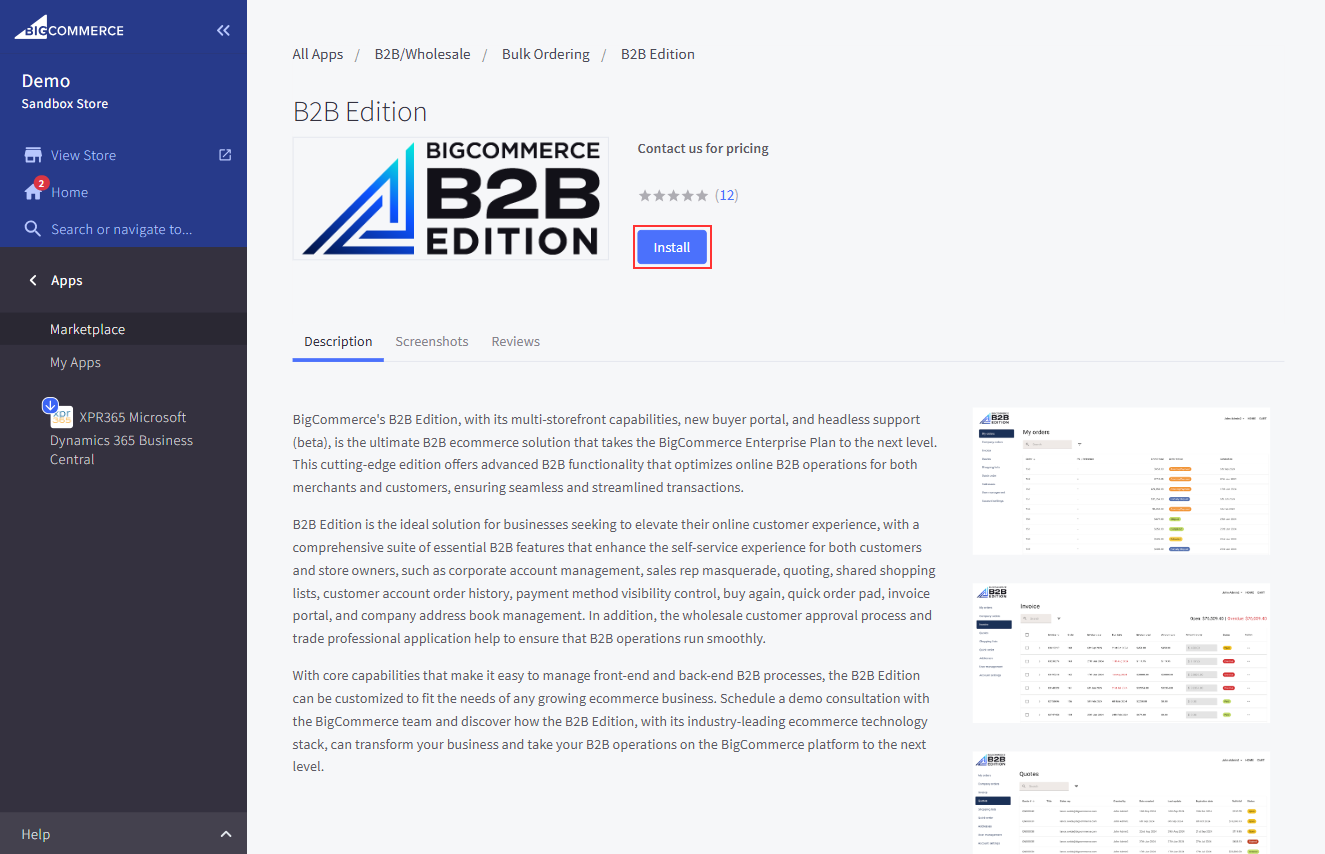
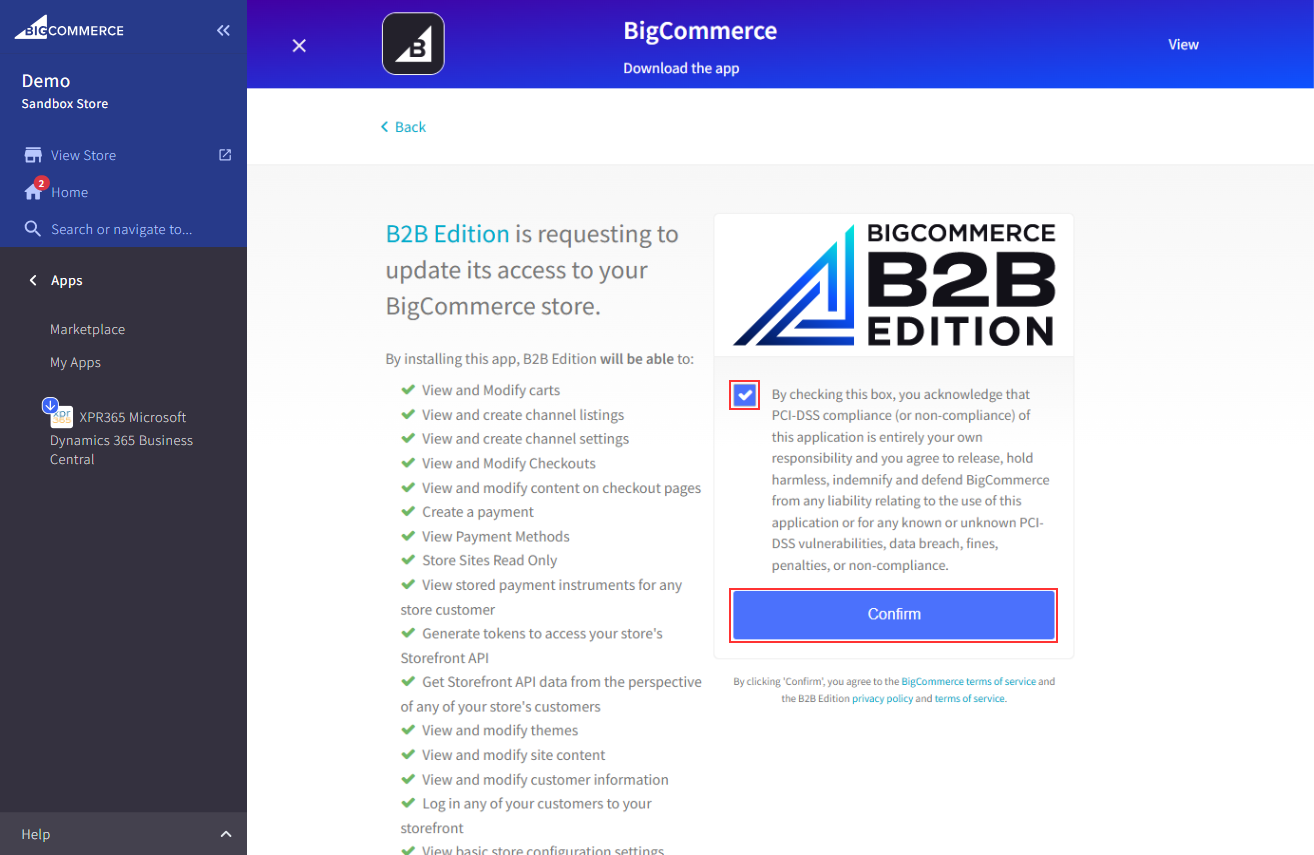
- If the B2B Edition is not active in your store, you'll get the following message in BigCommerce. If necessary, please contact BigCommerce.
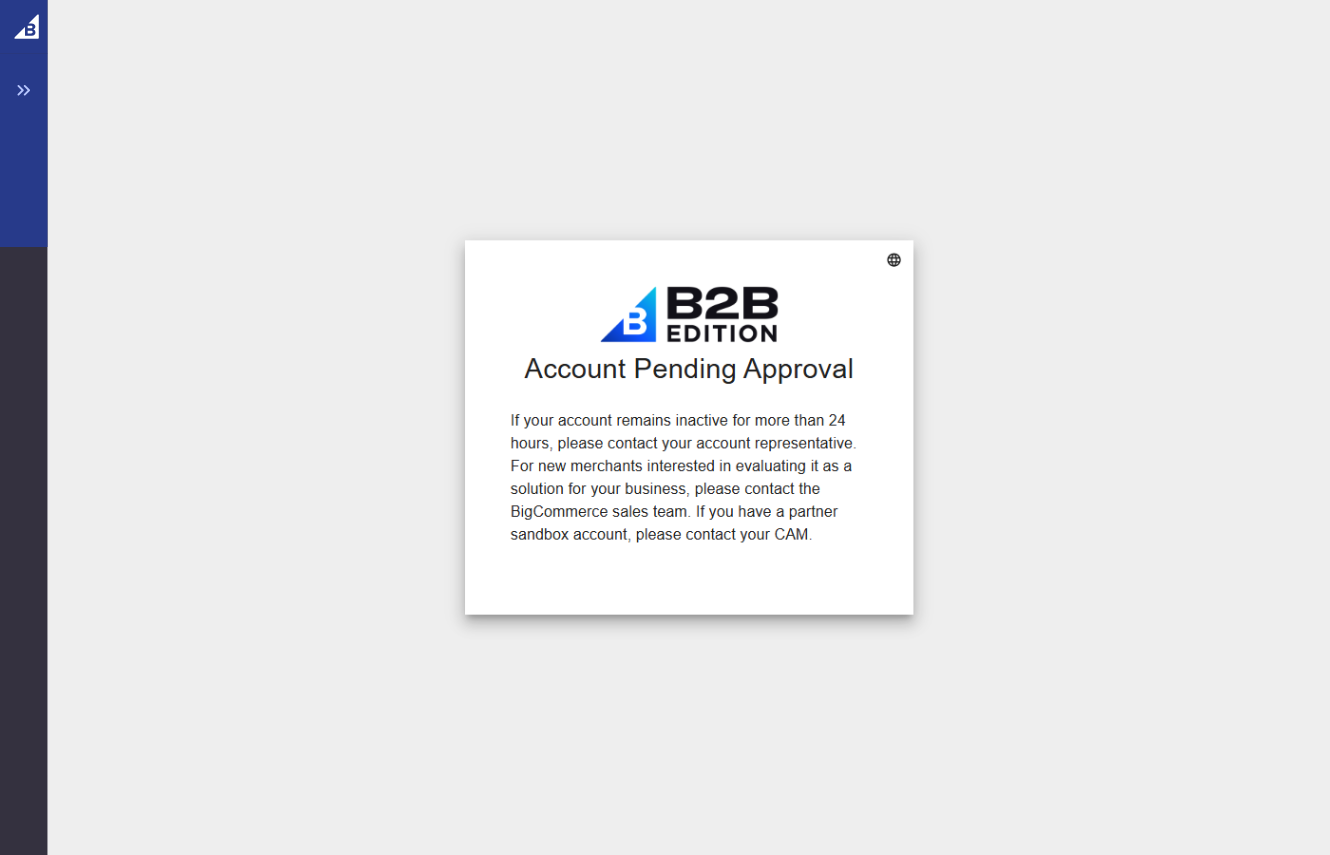
Fore more information, see Setting Up B2B Edition.
Generate API Account
Before you can connect BigCommerce B2B edition with Business Central, you need to create an API account.
- Open the B2B Edition in your BigCommerce Store.
- Go to Settings and select API Accounts.
- Select the Create API Account button to create a new API account.
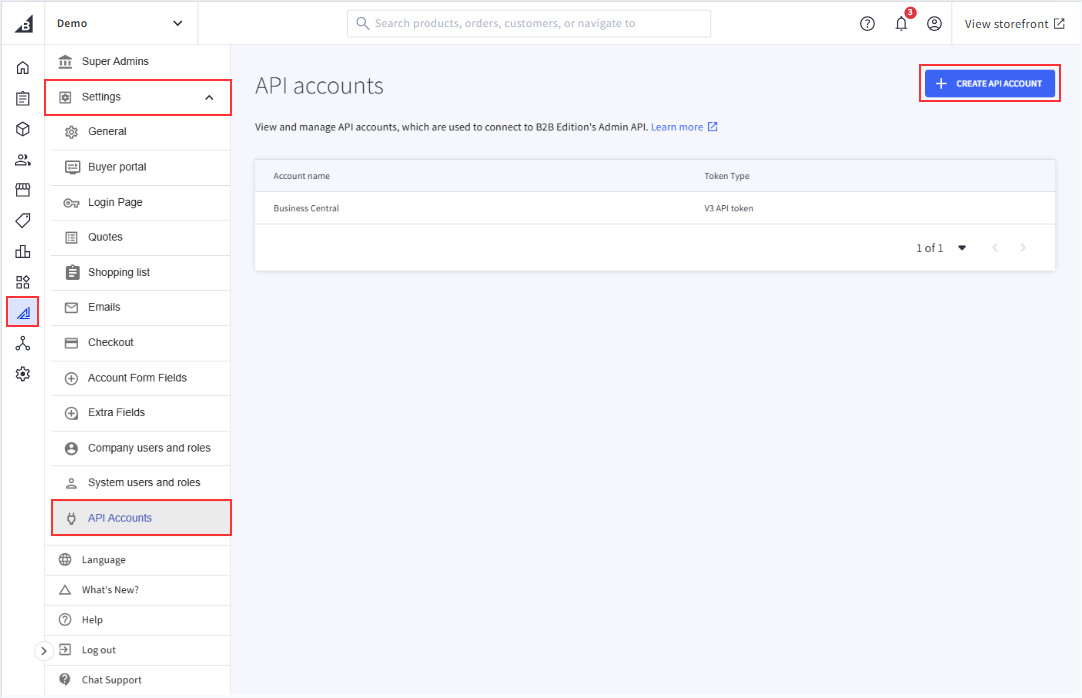
- Copy the API token.