 Fiche 281.50
Fiche 281.50
Work with xpr365 Fiche 281.50
We assume that all payments have been made. There is no functionality provided to record partial payments or no payments.
Fill in the Fiche 281.50 report
After the setup has been done and entries have been posted to the selected G/L accounts, the fiche can be created following the next steps.
- Choose the
 icon, enter XPR365 Fiche 281.50 Report List and then choose the related link.
icon, enter XPR365 Fiche 281.50 Report List and then choose the related link. - Choose the New action to create a new Fiche 281.50 Report.
- If you need to enter some internal information about the Fiche 281.50 Report, fill in this information in the Description field.
- In the Statistic Period field, specify the year to report data for. Enter the period as a four-digit number.
- Choose the Suggest Lines action. The Starting Date and Ending Date fields will already contain the dates specified for the statistics period on the Fiche 281.50 report header.
- Enable the Add vendors checkbox to add the missing vendors from the postings to the acquirers list. The missing information still needs to be supplemented.
- Choose OK to start the batch job.
The batch job retrieves all general ledger entries in the statistics period and inserts them as lines in the Fiche 281.50 Report lines.
Hover over a field to read a short description.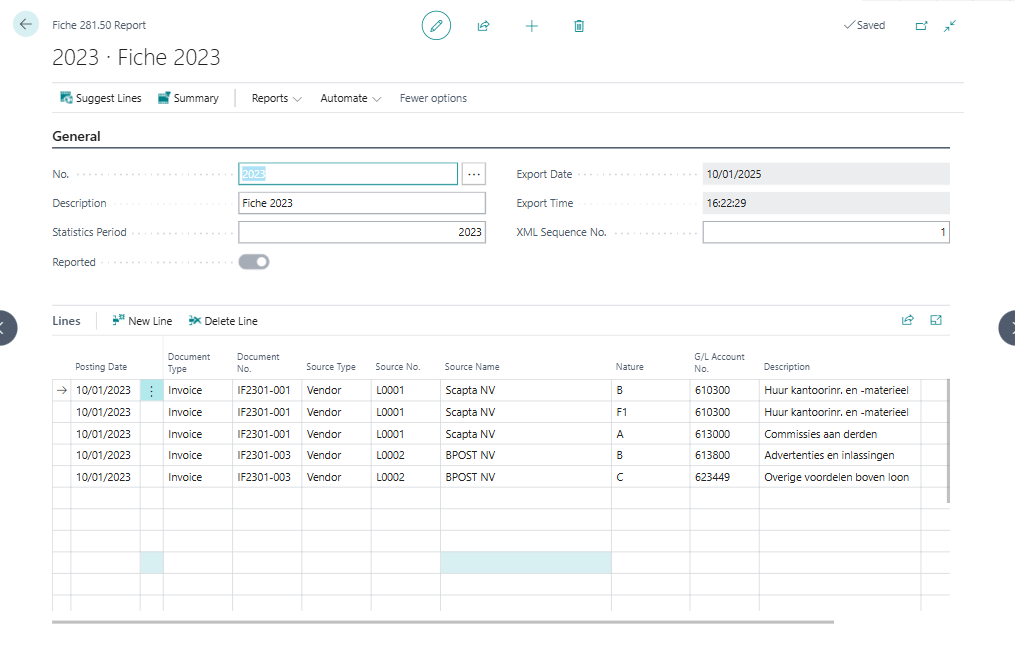
Use the Summary report get a summary of the suggested lines.
Print Fiche 281.50 and 325.50
You can print the Fiche 281.50 report based on local authorities' requirements. Before printing the file, you should run the Checklist Report to check whether all general ledger entries are included. To print a file:
- Choose the
 icon, enter XPR365 Fiche 281.50 Report List and then choose the related link.
icon, enter XPR365 Fiche 281.50 Report List and then choose the related link. - Choose the Fiche 281.50 Report you want to print.
- If you havent' already done this, fill the Fiche 281.50 Report manually are choose the Suggest Lines action.
- Choose the Print Fiche 281.50 and 325.50 action.
- The Fiche 281.50 and 325.50 file will be saved in the required format.
Report Fiche 281.50 and 325.50 in a file
You can submit the Fiche 281.50 report as a file based on local authorities' requirements. Before creating the file, you should run the Checklist Report to check whether all general ledger entries are included. To create a file:
- Choose the
 icon, enter XPR365 Fiche 281.50 Report List and then choose the related link.
icon, enter XPR365 Fiche 281.50 Report List and then choose the related link. - Choose the Fiche 281.50 Report you want to report as a file.
- If you havent' already done this, fill the Fiche 281.50 Report manually or choose the Suggest Lines action.
- Choose the Export Fiche 281.50 and 325.50 action.
- The Fiche 281.50 and 325.50 file will be saved in the required format.
Once you create the file, Business Central will automatically fill the following details about reporting:
- The Export Date to specifiy the date when the report has been exported.
- The Export Time to specifiy the time when the report has been exported.
Note
Next time you create a file, the Export Date and Export Time fields will only keep information about the last file you created.