 Fiche 281.50
Fiche 281.50
Set up xpr365 Fiche 281.50
Important
Within this app, we assume that all payments have been made. There is no functionality provided to record partial payments or no payments.
To be able to use xpr365 Fiche 281.50, a number serie must be set.
- Choose the
 icon, enter XPR365 Fiche 281.50 Setup, and then choose the related link.
icon, enter XPR365 Fiche 281.50 Setup, and then choose the related link. - Select a number serie for the Fiches 281.50.
To set up Nature
To create Fiche 281.50, codes for each nature should be set up.
- Choose the
 icon, enter XPR365 Fiche 281.50 Setup and then choose the related link.
icon, enter XPR365 Fiche 281.50 Setup and then choose the related link. - Choose the Nature action.
- Fill in the Code field as specified by Belcotax.
- Select the Subdivision checkbox to indicate whether the code is a subdivision. This is the case for sporting activities.
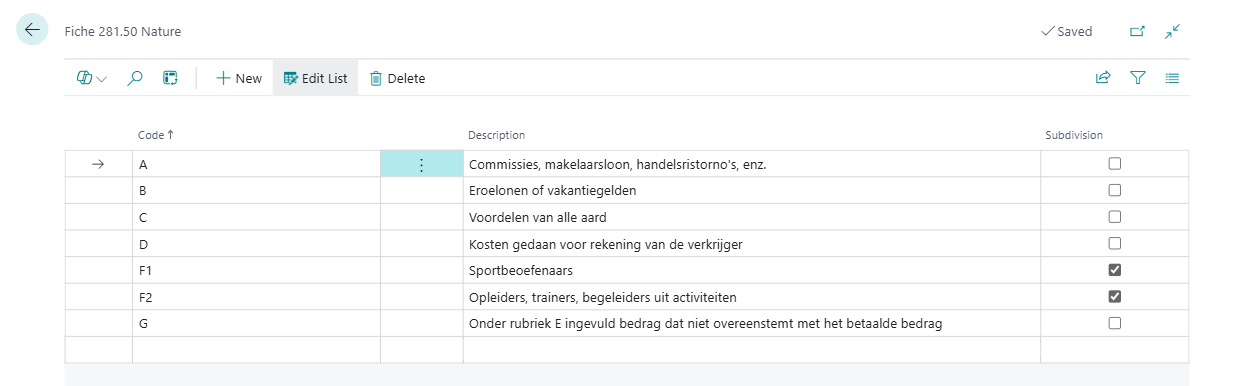
To set up the G/L Account mapping
General ledger accounts need to be mapped with the correct nature. Only general ledger entries that are assigned to this list are included in Fiche 281.50.
- Choose the
 icon, enter XPR365 Fiche 281.50 Setup and then choose the related link.
icon, enter XPR365 Fiche 281.50 Setup and then choose the related link. - Choose the G/L Account Mapping action.
- In the G/L Account No. field, enter the general ledger account.
- Select the corresponding nature in the Nature field.
- In the Nature (F) field, select the nature of the subdivision. This is the case for sporting activities.
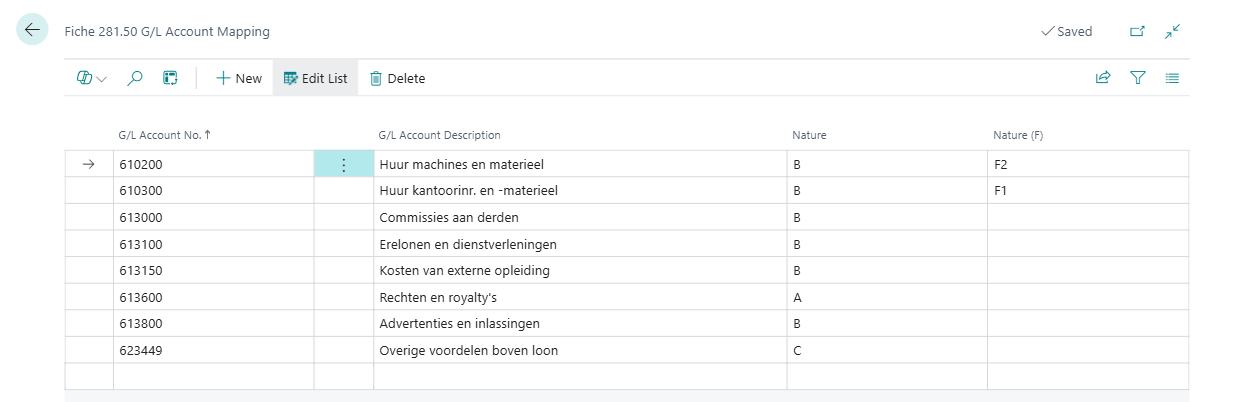
To set up Acquirers
There are three ways to determine the acquirers that should be included in Fiche 281.50.
- Let Business Cental retrieve acquirers based on the postings.
- Manually enter them in the XPR365 Fiche 281.50 Acquirers list.
- Select on the Vendor card if the vendor is a natural or a legal person.
Follow this procedure to manually add the acquirer:
- Choose the
 icon, enter XPR365 Fiche 281.50 Acquirers and then choose the related link.
icon, enter XPR365 Fiche 281.50 Acquirers and then choose the related link. - In the Vendor No. field, select the vendor you want to add. Some data is retrieved from the vendor card.
- Fill in the fields as necessary. Hover over a field to read a short description.
- Vendor No.
Specificies the number of the vendor. - Name
Specifies the vendor's name. - First Name
Specifies the first name, if it's a natural person. - Last Name
Specifies the last name, if it's a natural person. - Type of person
Specifies if the vendor is a legal entity or a natural person. - Address
Specifies the vendor's address. - Post Code
Specifies the postal code. - City
Specifies the vendor's city. - Country/Region Code
Specifies the country/region of the address. - Profession
Specifies the profession when the vendor is a natural person. - National number
Specifies the National number when the vendor is a natural person. - Enterprise No.
Specifies the Belgian enterprise no. when the vendor is a legal entity. - VAT Registration No.
Specifies the VAT registration no. when the vendor is a legal entity. - KBO No.
Specifies the KBO number when the vendor is a natural person. - Date of birth
Specifies the vendor's date of birth when the vendor is a natural person. - Place of birth
Specifies the vendor's place of birth when the vendor is a natural person. - Fiscal ID
Specifies the fiscal ID.
- Vendor No.
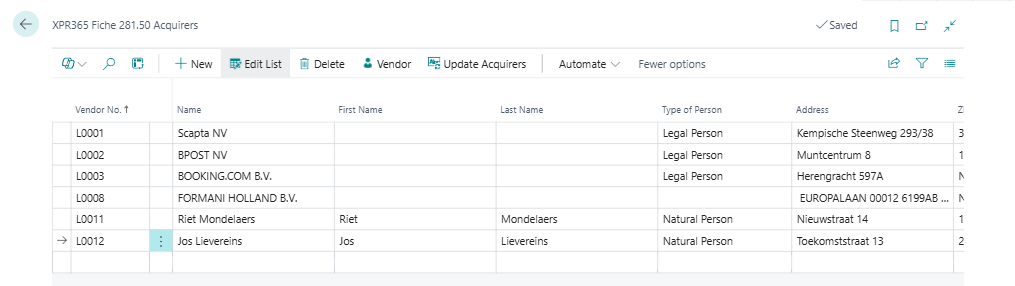
Follow this procedure to select the nature of the acquirer on the vendor.
- Choose the
 icon, enter Vendors, and then choose the related link.
icon, enter Vendors, and then choose the related link. - Open the Vendor Card page for the vendor, and fill the Nature Fiche field.
The information below will be added to the XPR365 Fiche 281.50 Acquirers list.
- Vendor No.
- Name
- Type of person
- Address
- Post Code
- City
- Country/Region Code
- VAT Registration no. or enterprise no.
Update Acquirers
Sometimes it is necessary to update the acquirers list based on the vendor cards.
- Choose the
 icon, enter XPR365 Fiche 281.50 Acquirers and then choose the related link.
icon, enter XPR365 Fiche 281.50 Acquirers and then choose the related link. - Choose the Update Acquirers action to update the acquirers data.